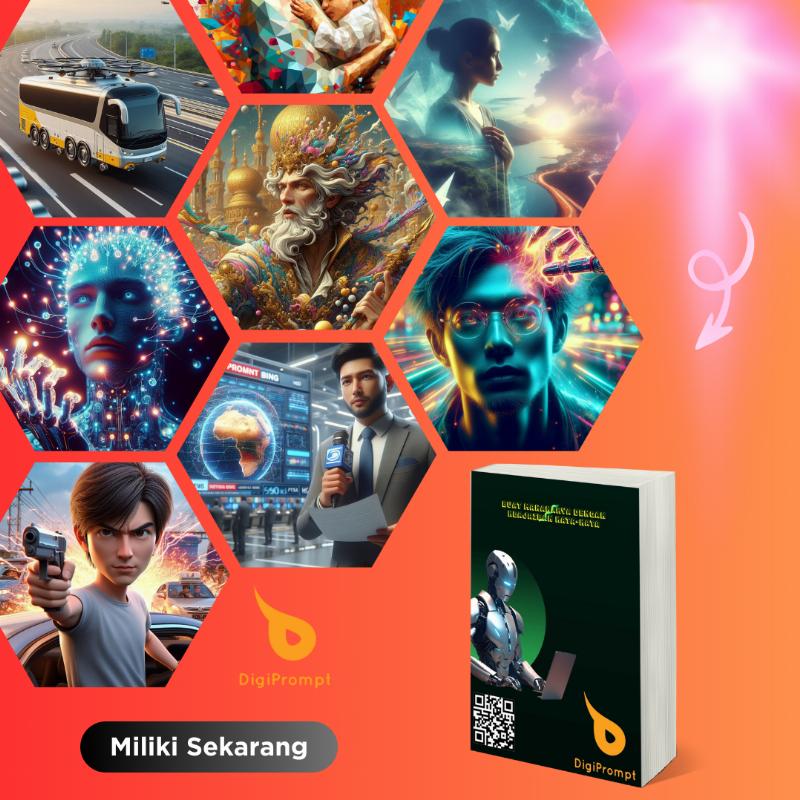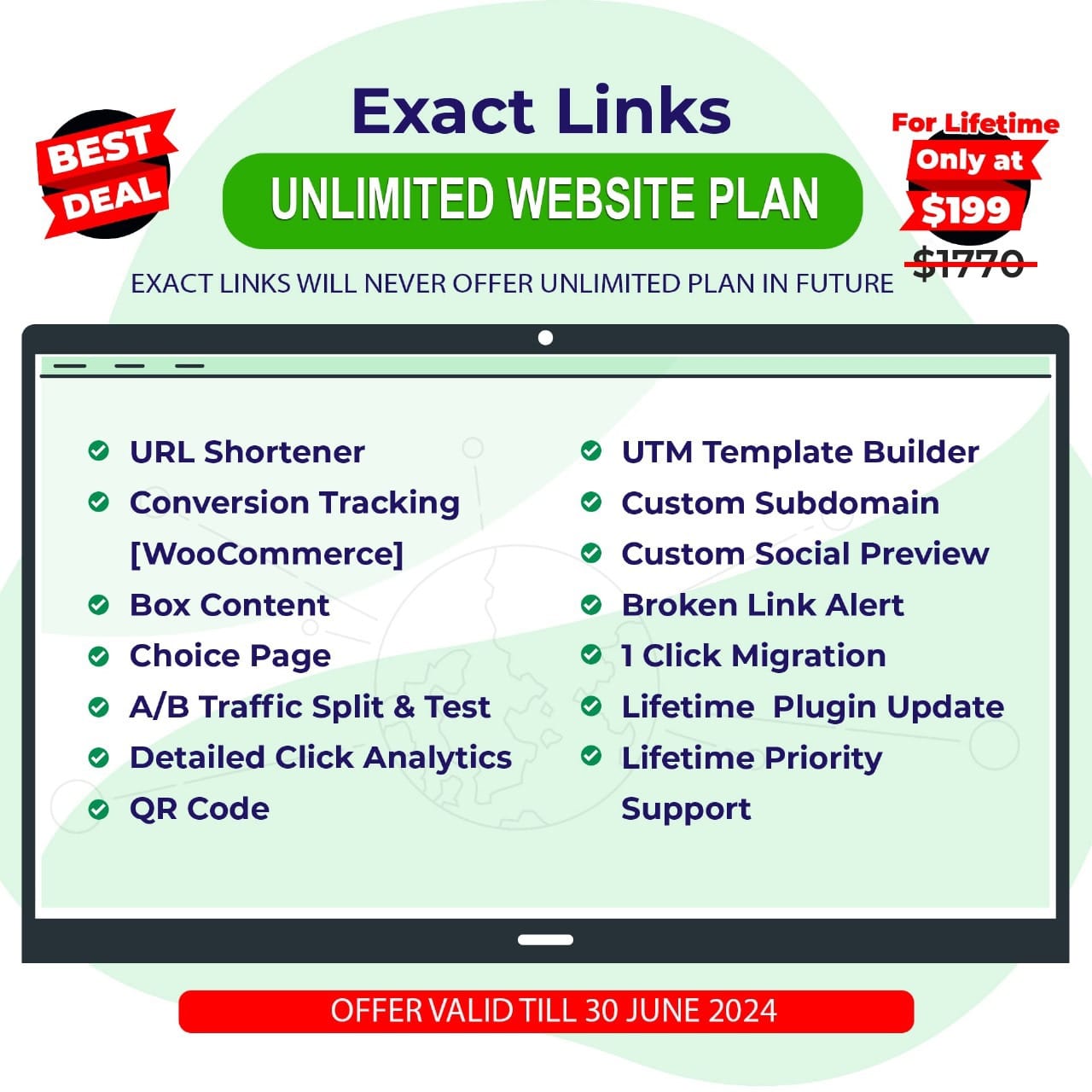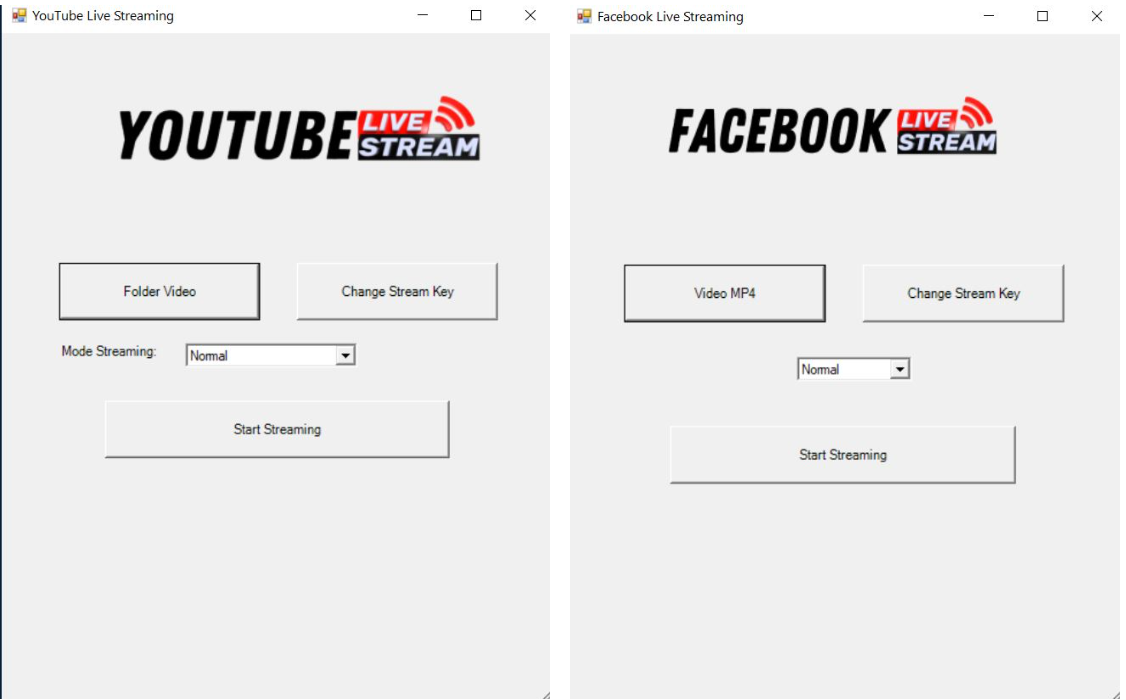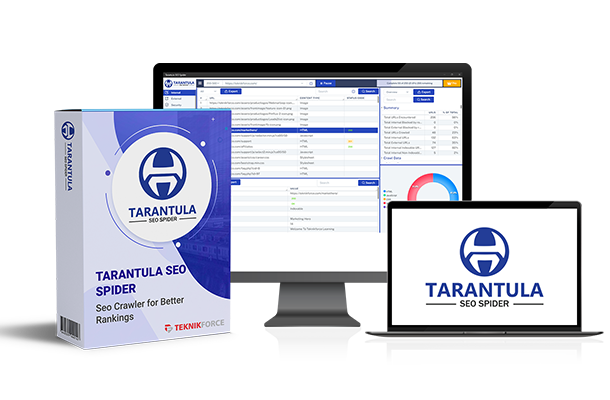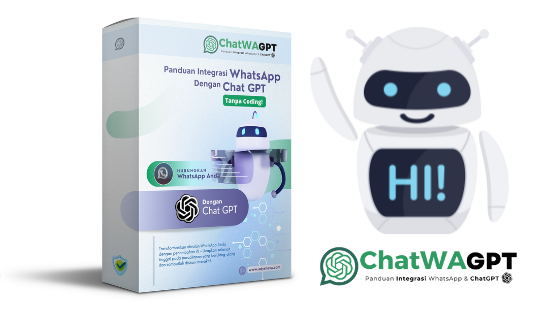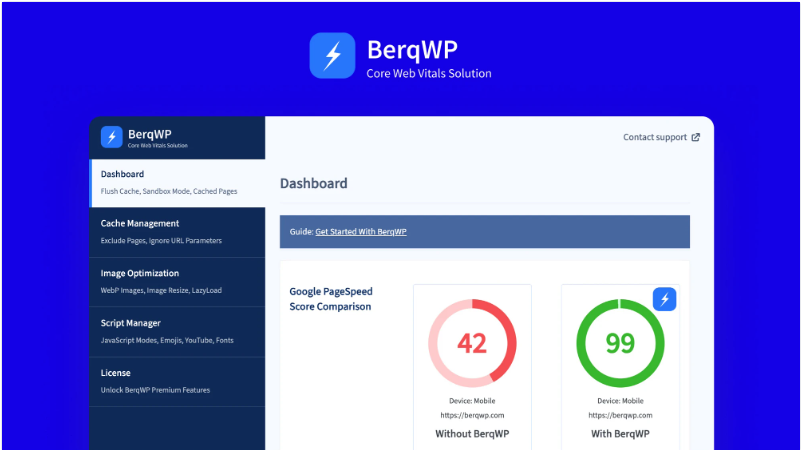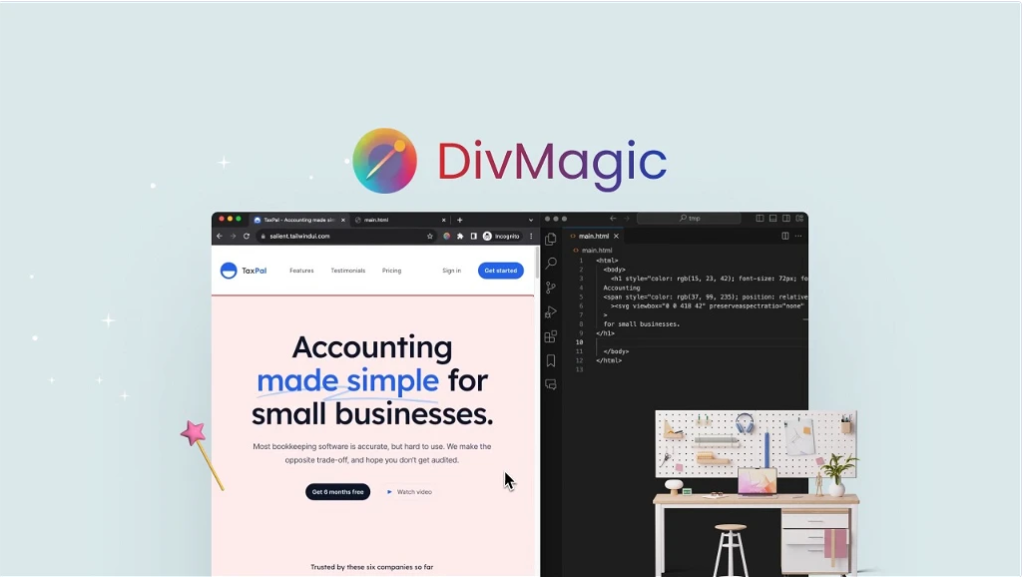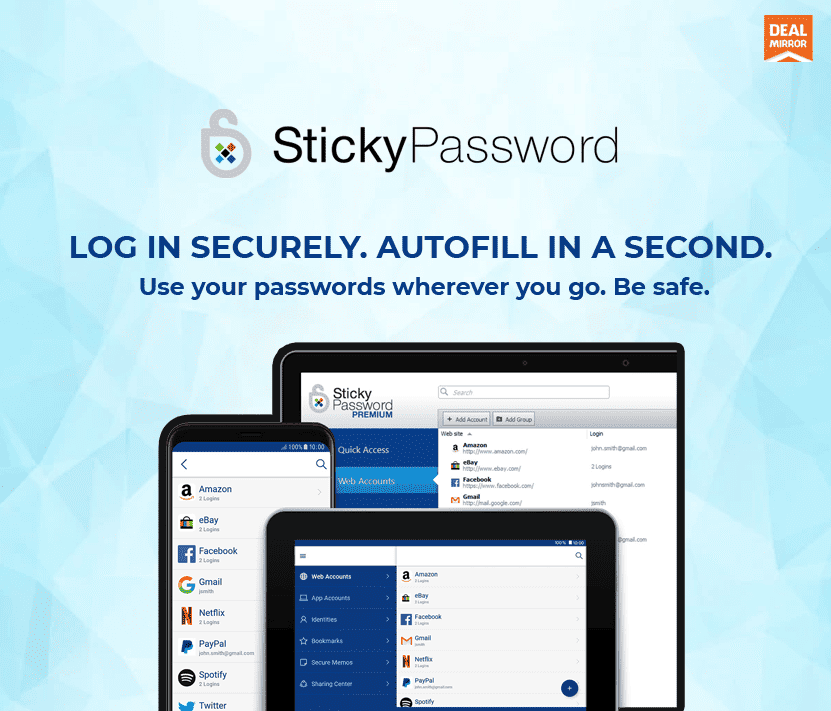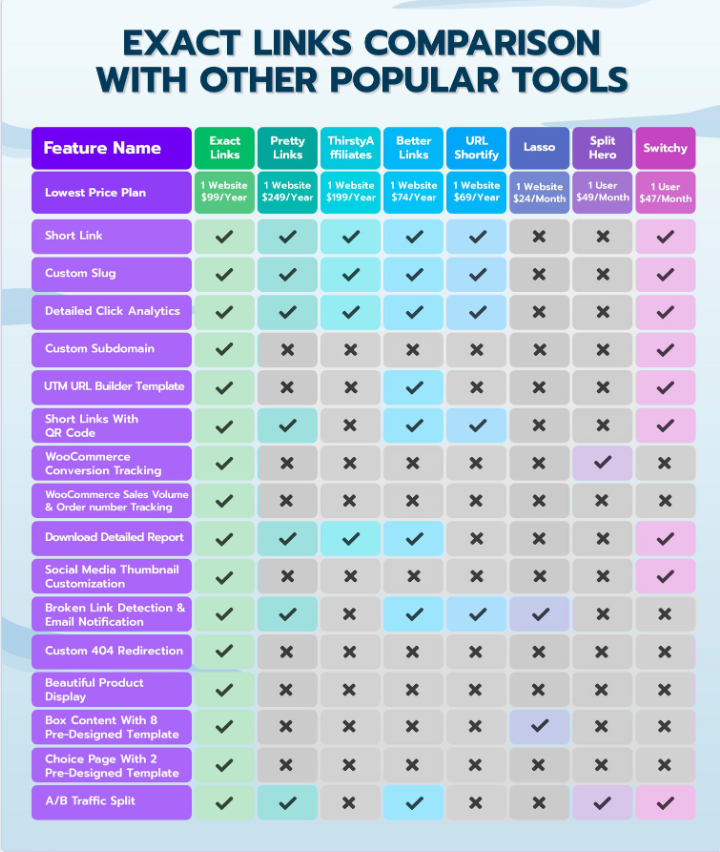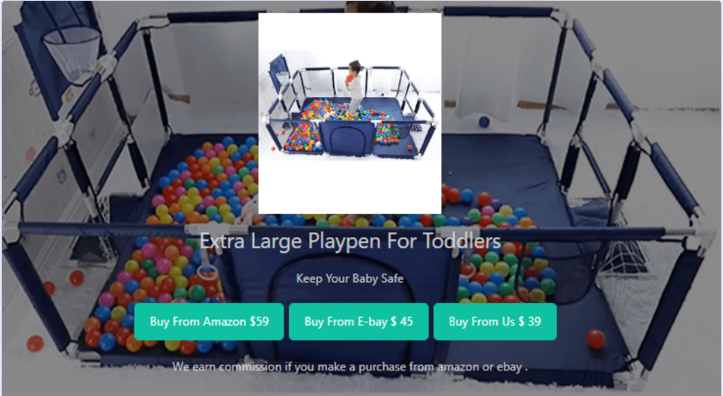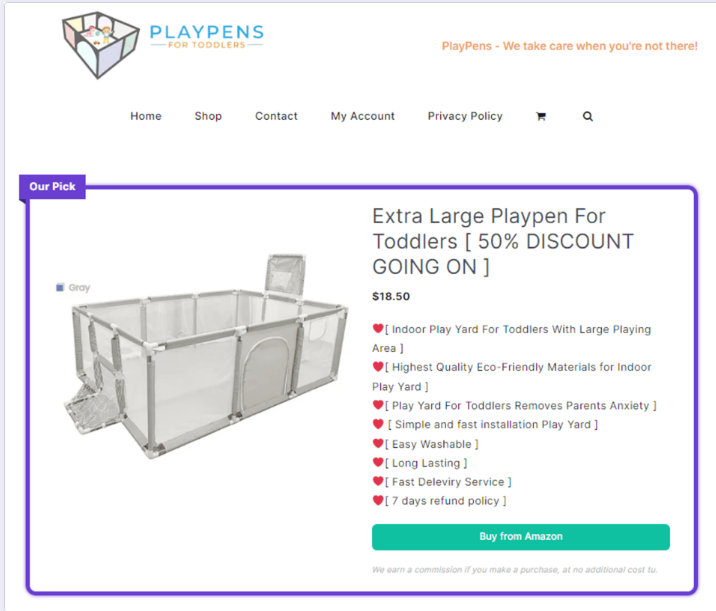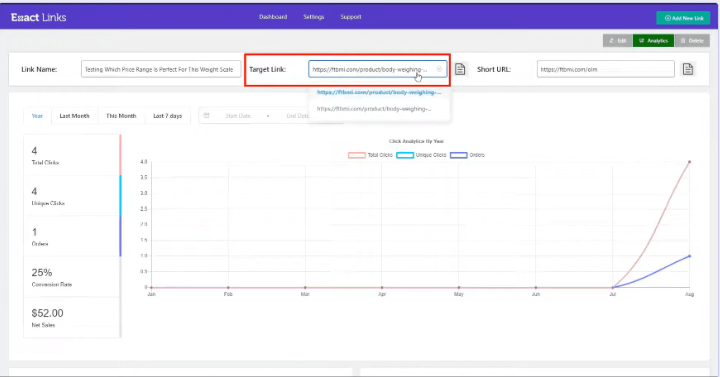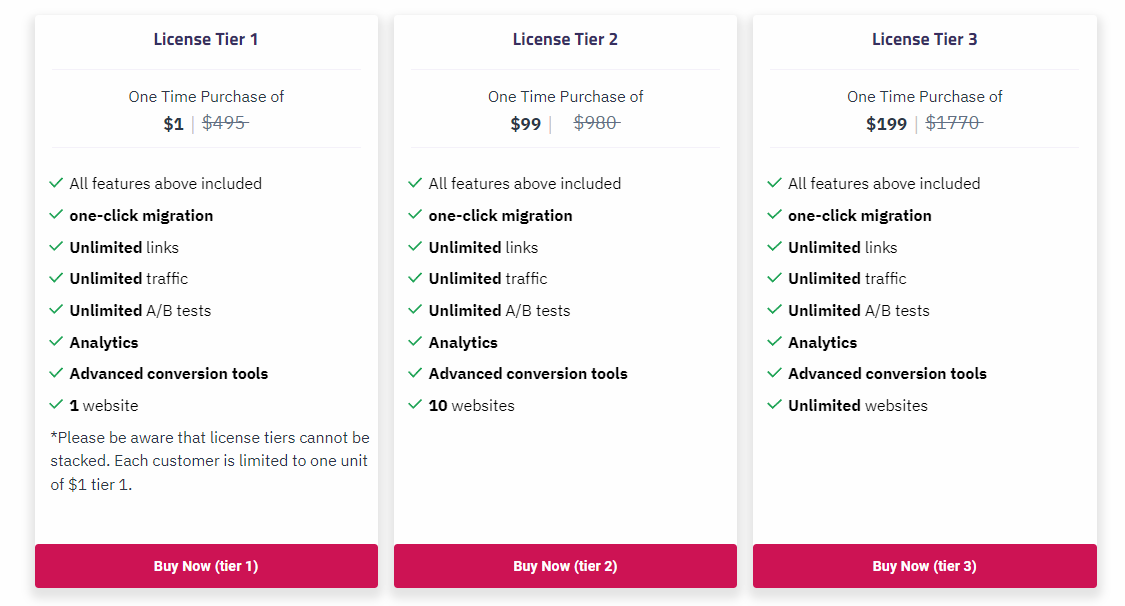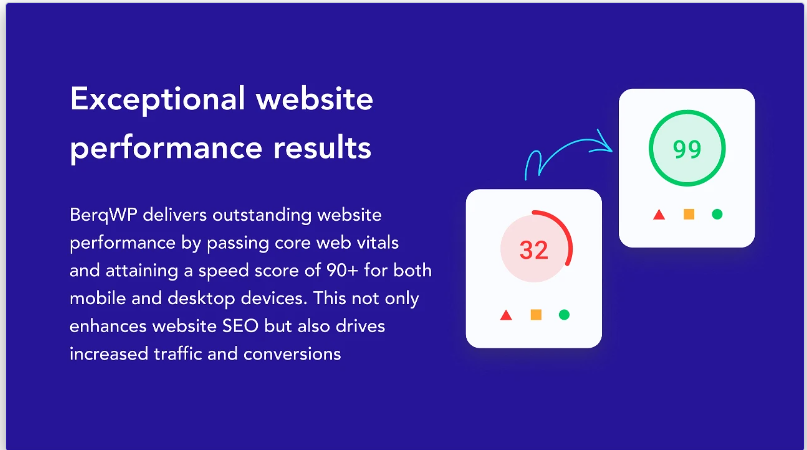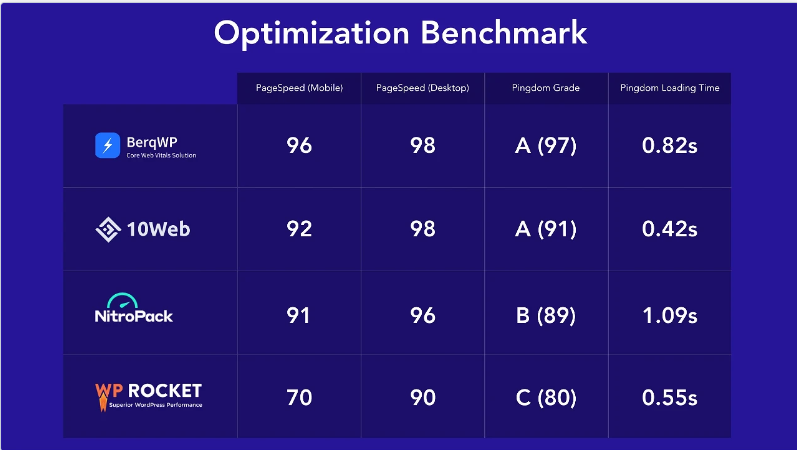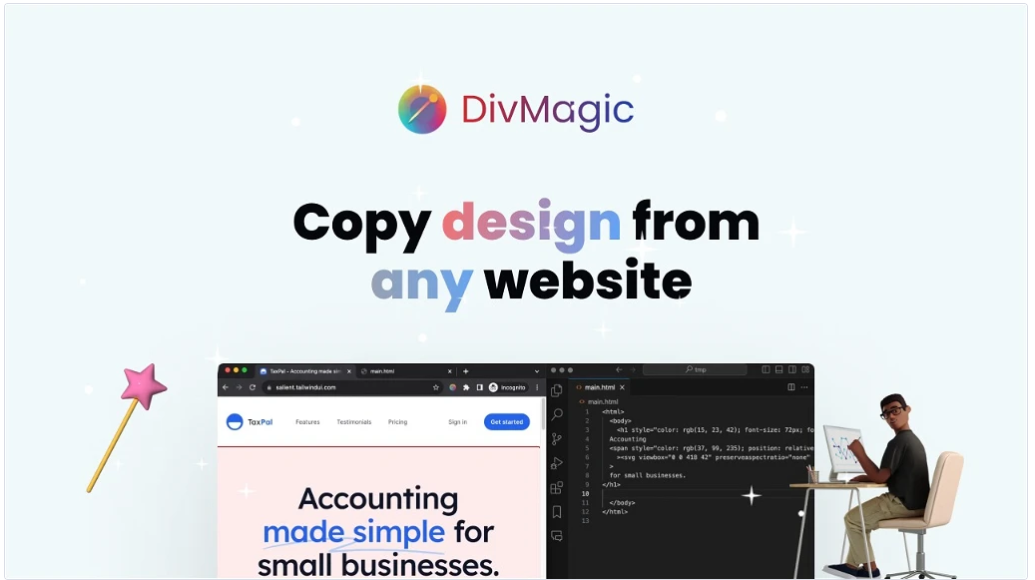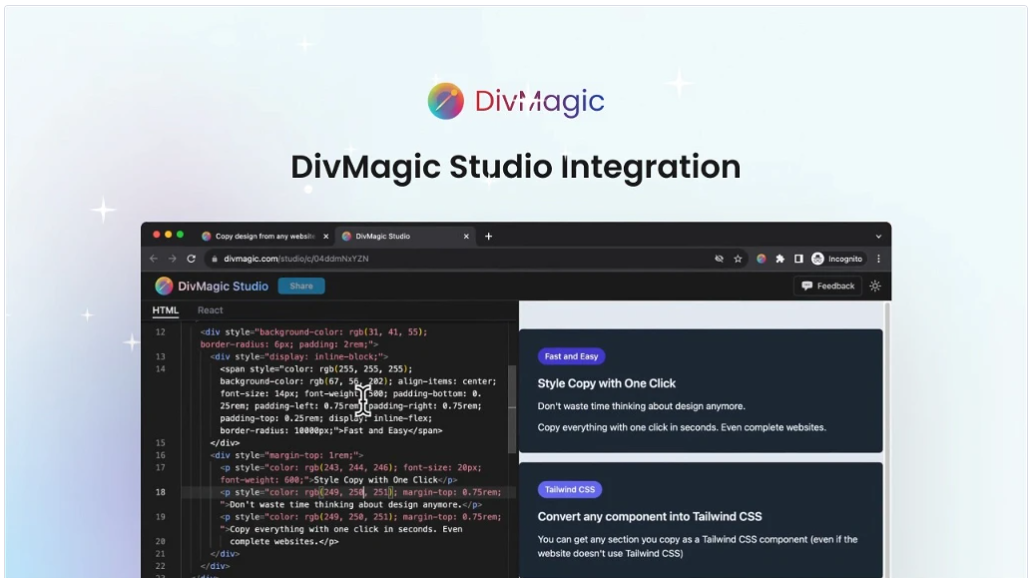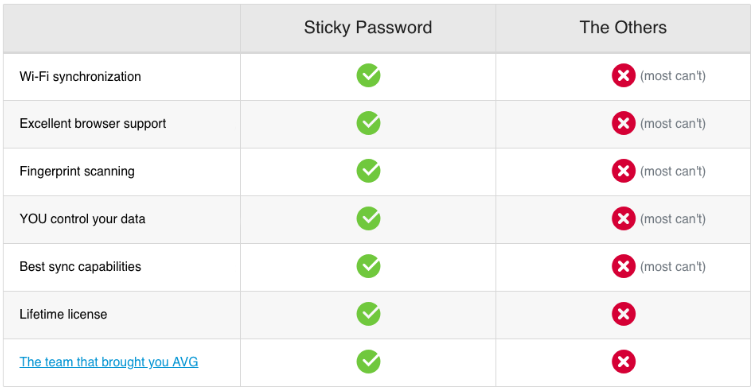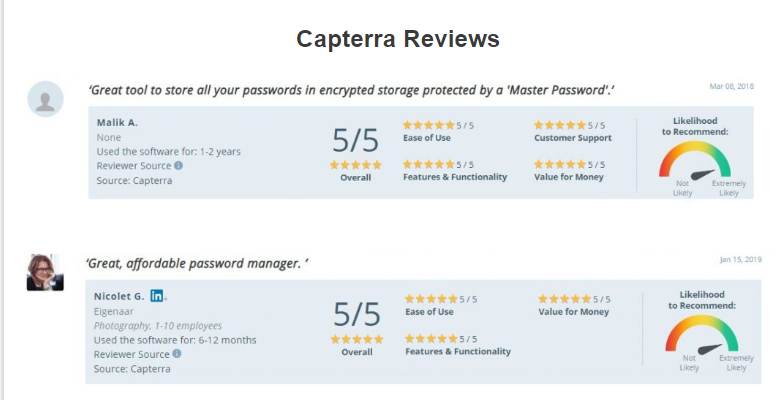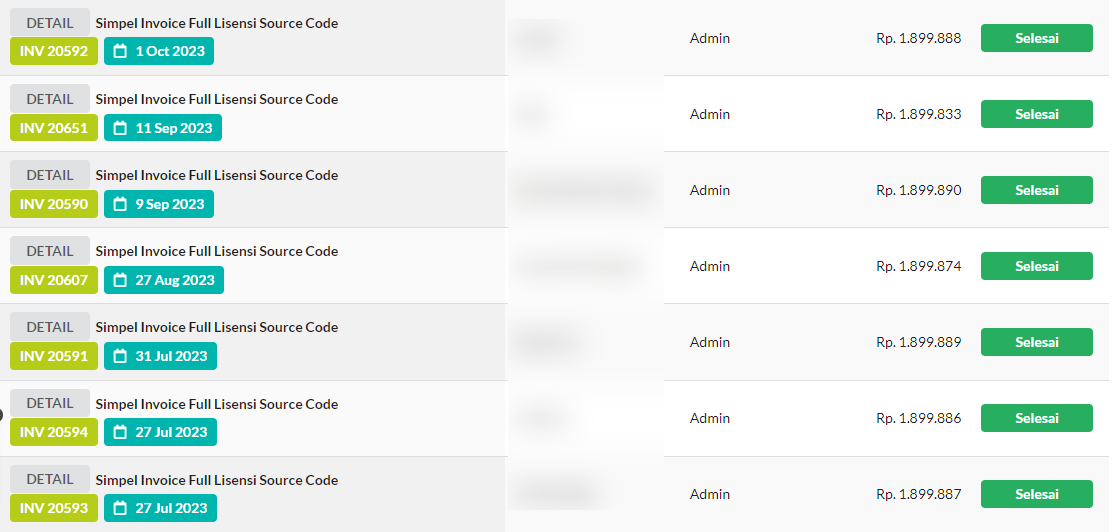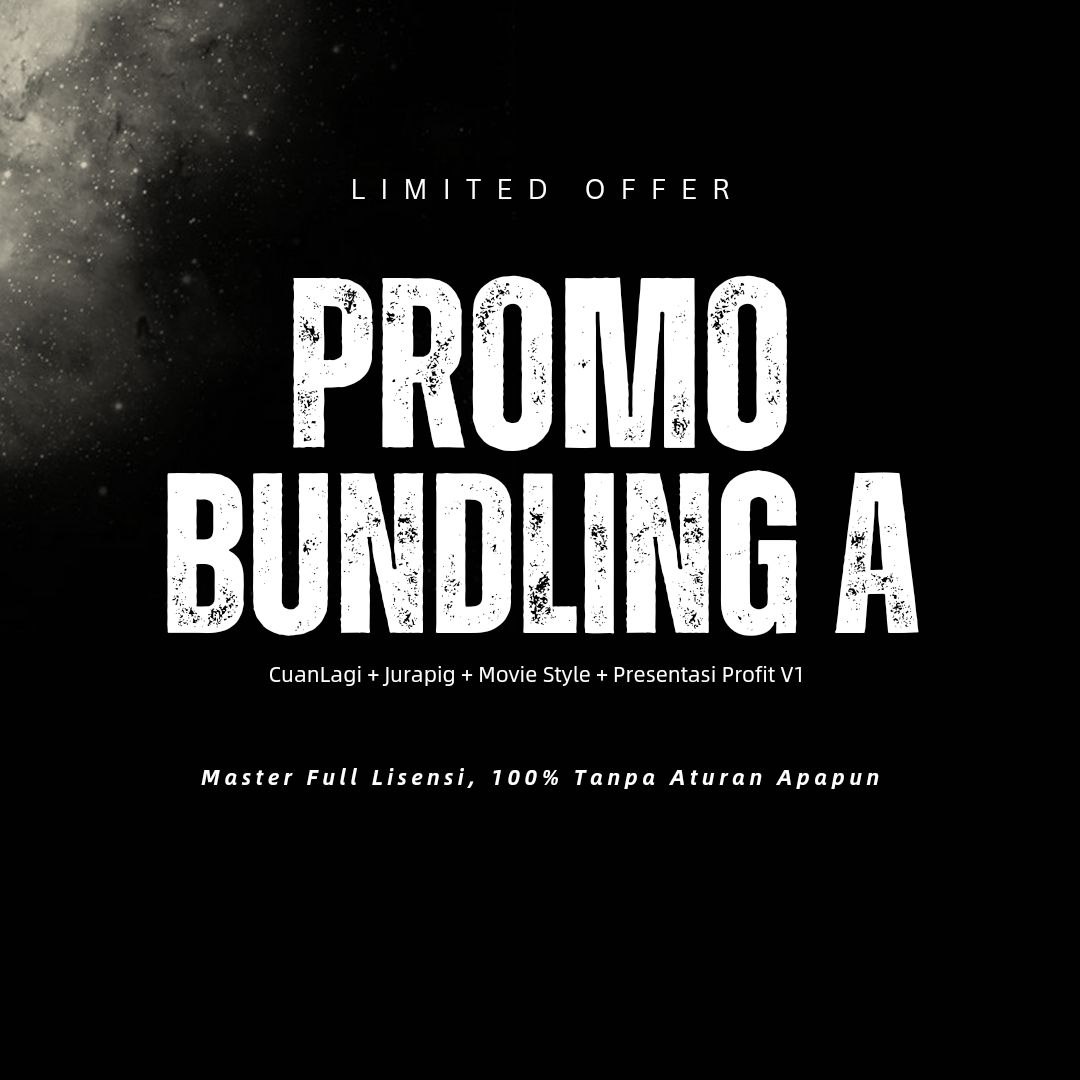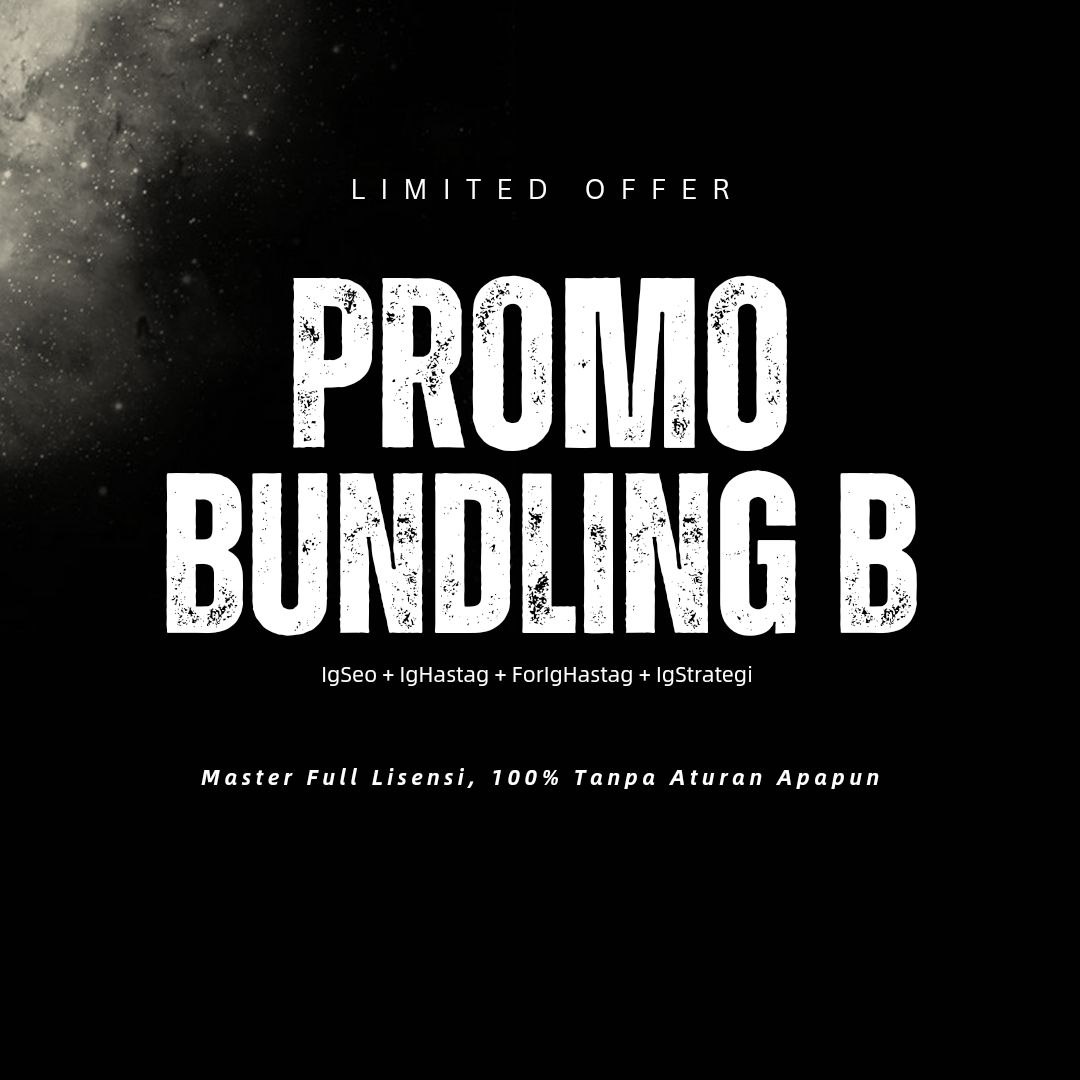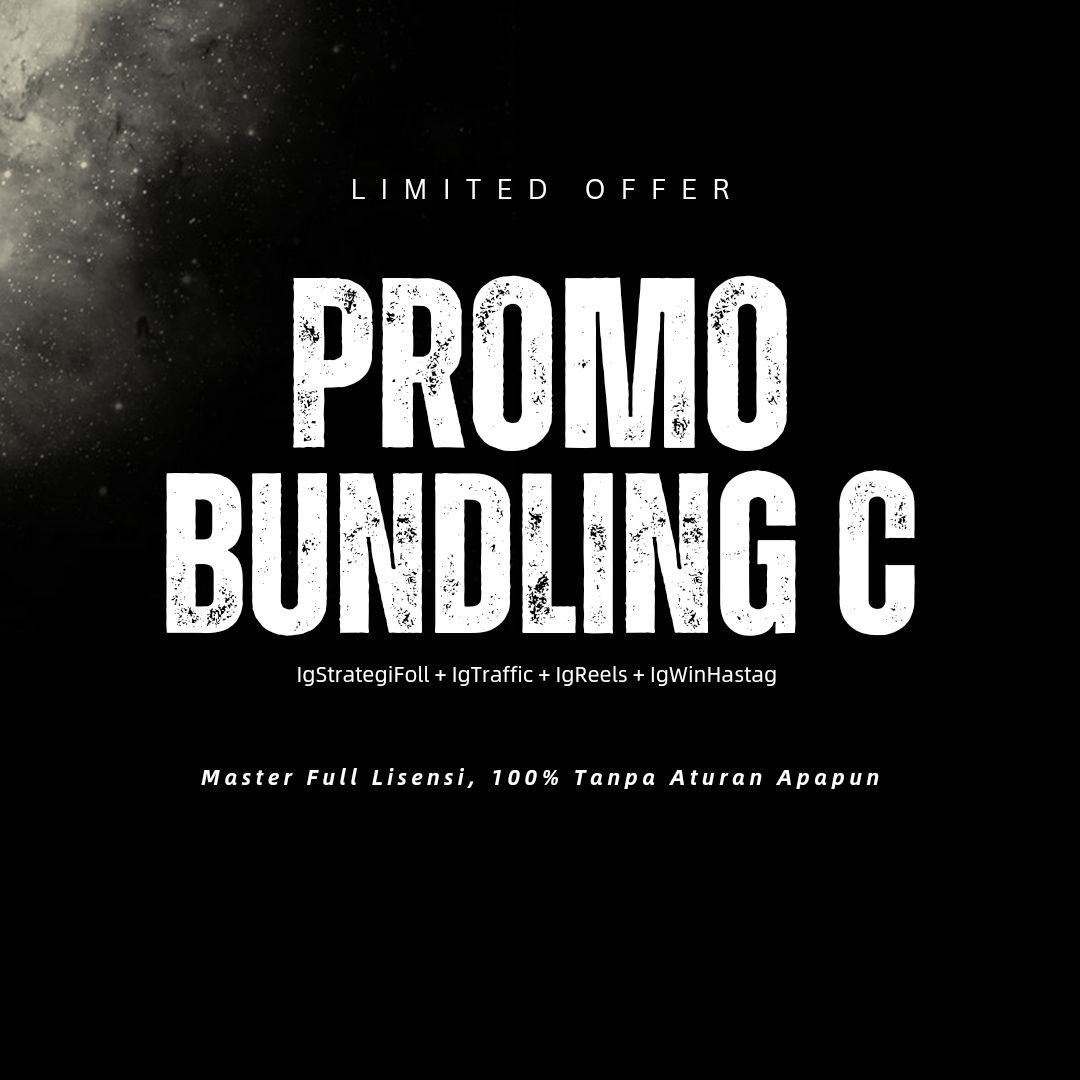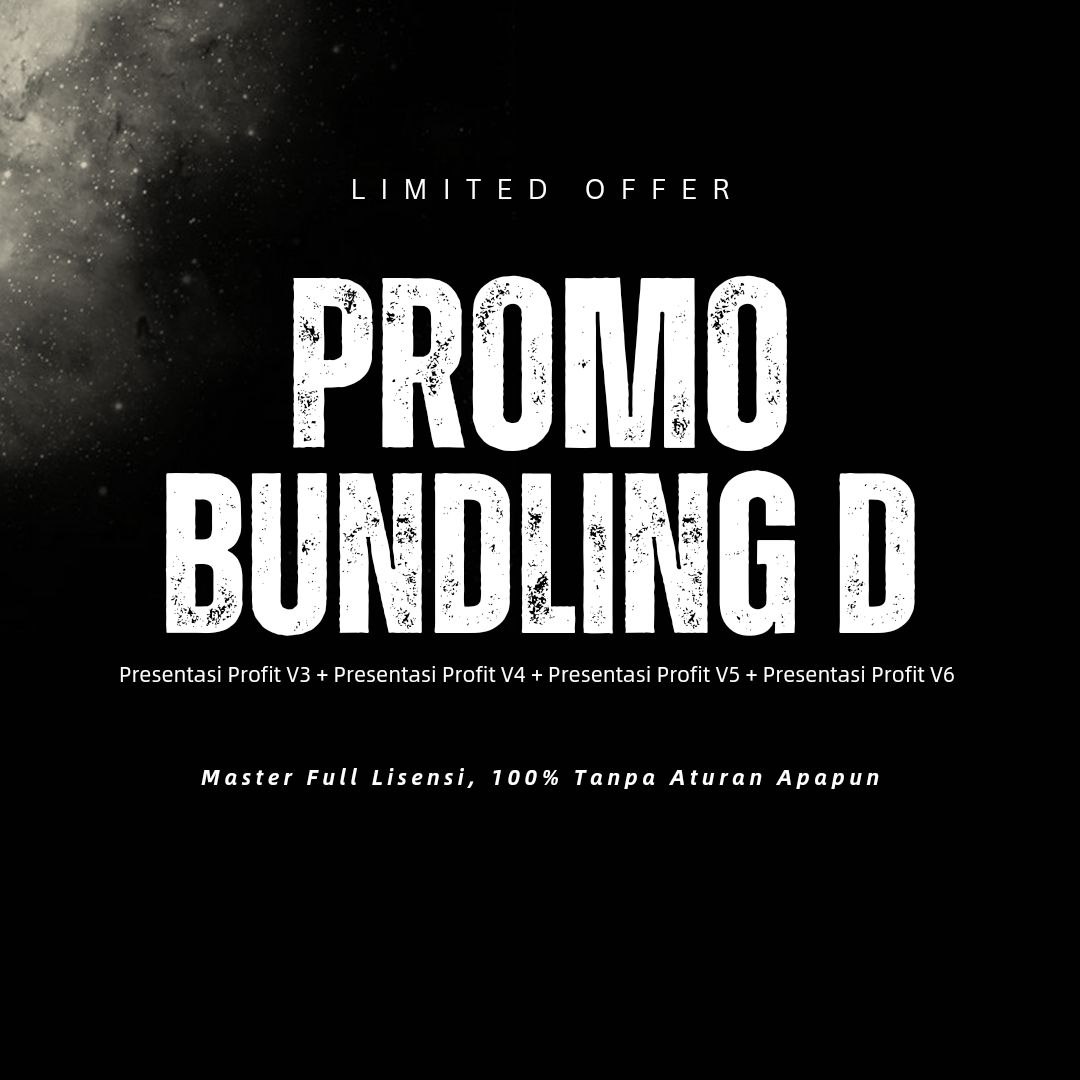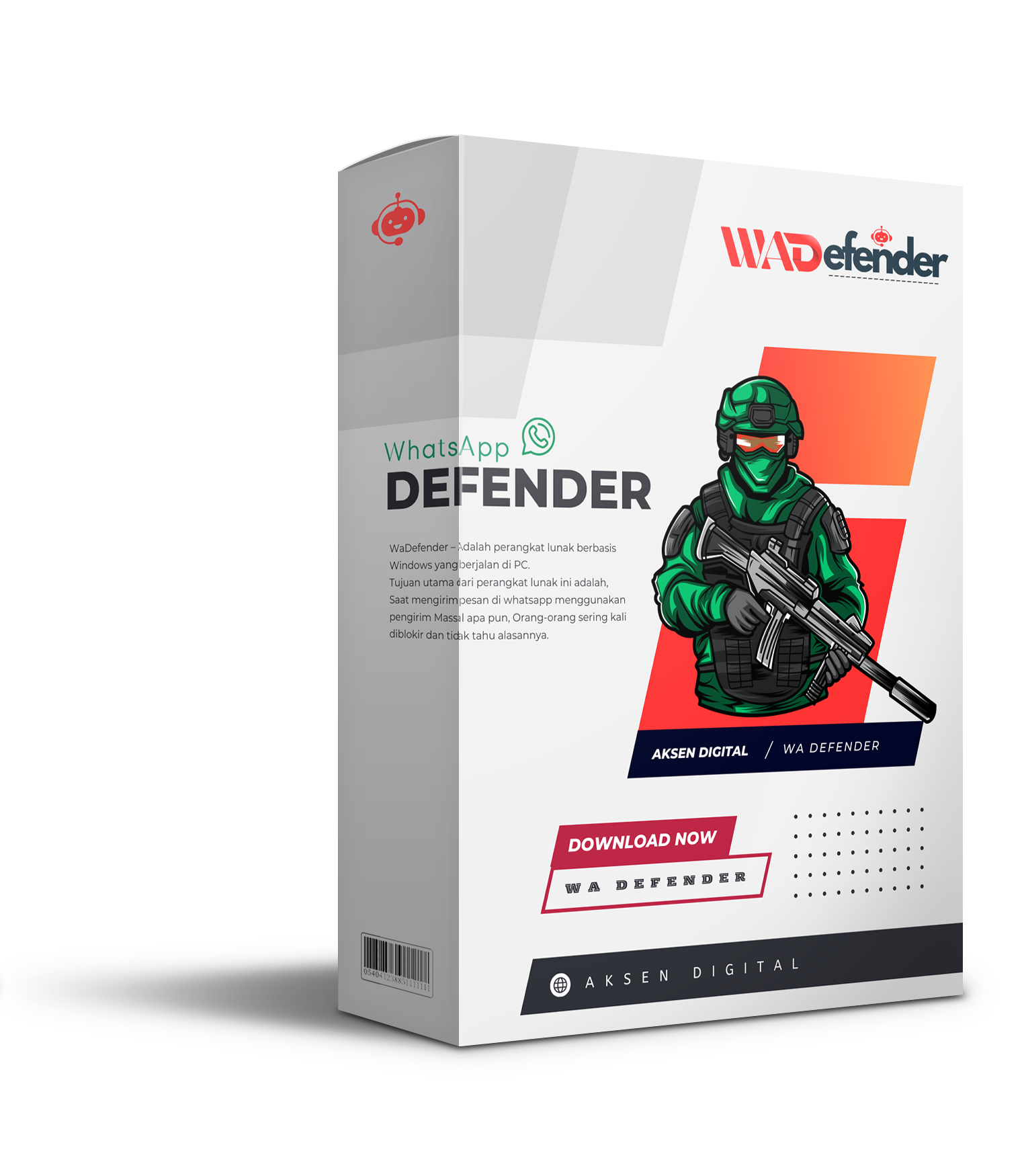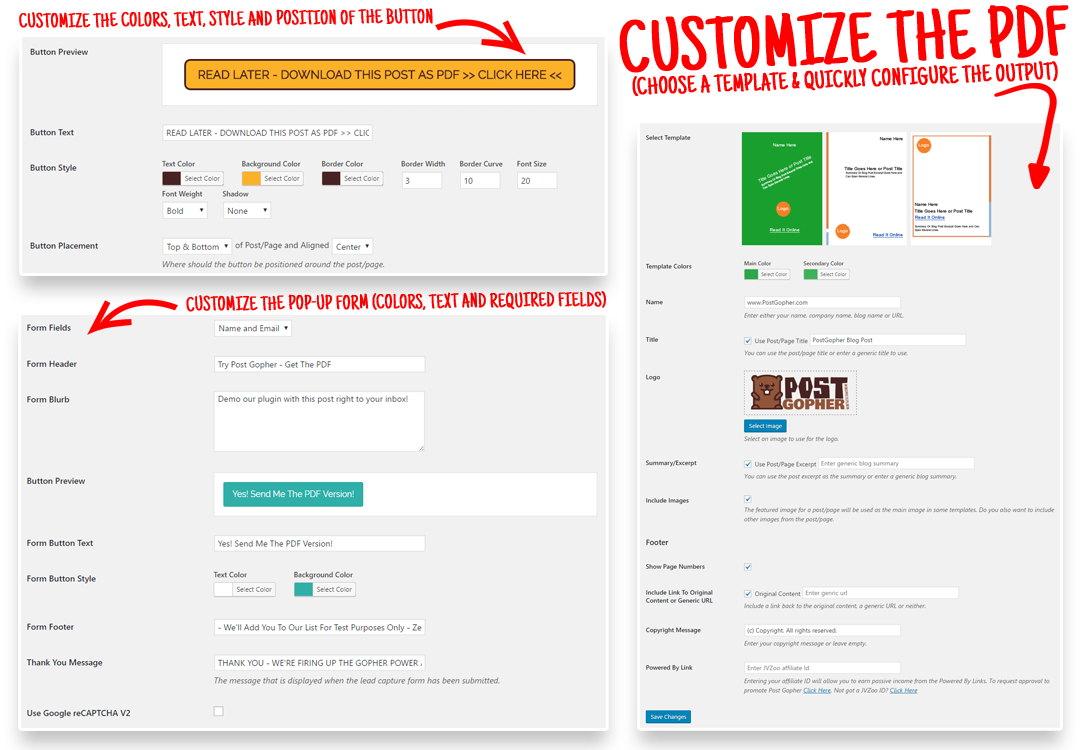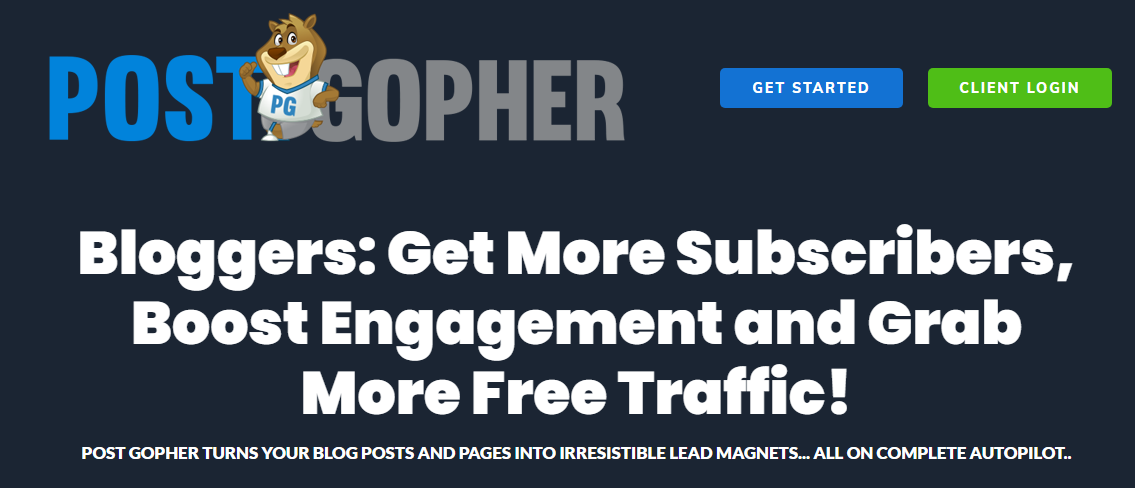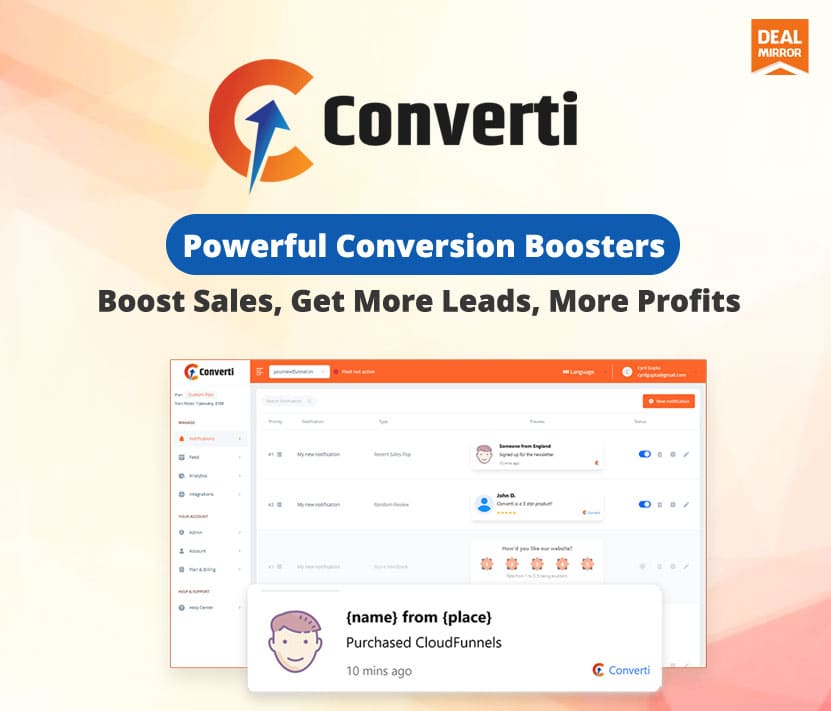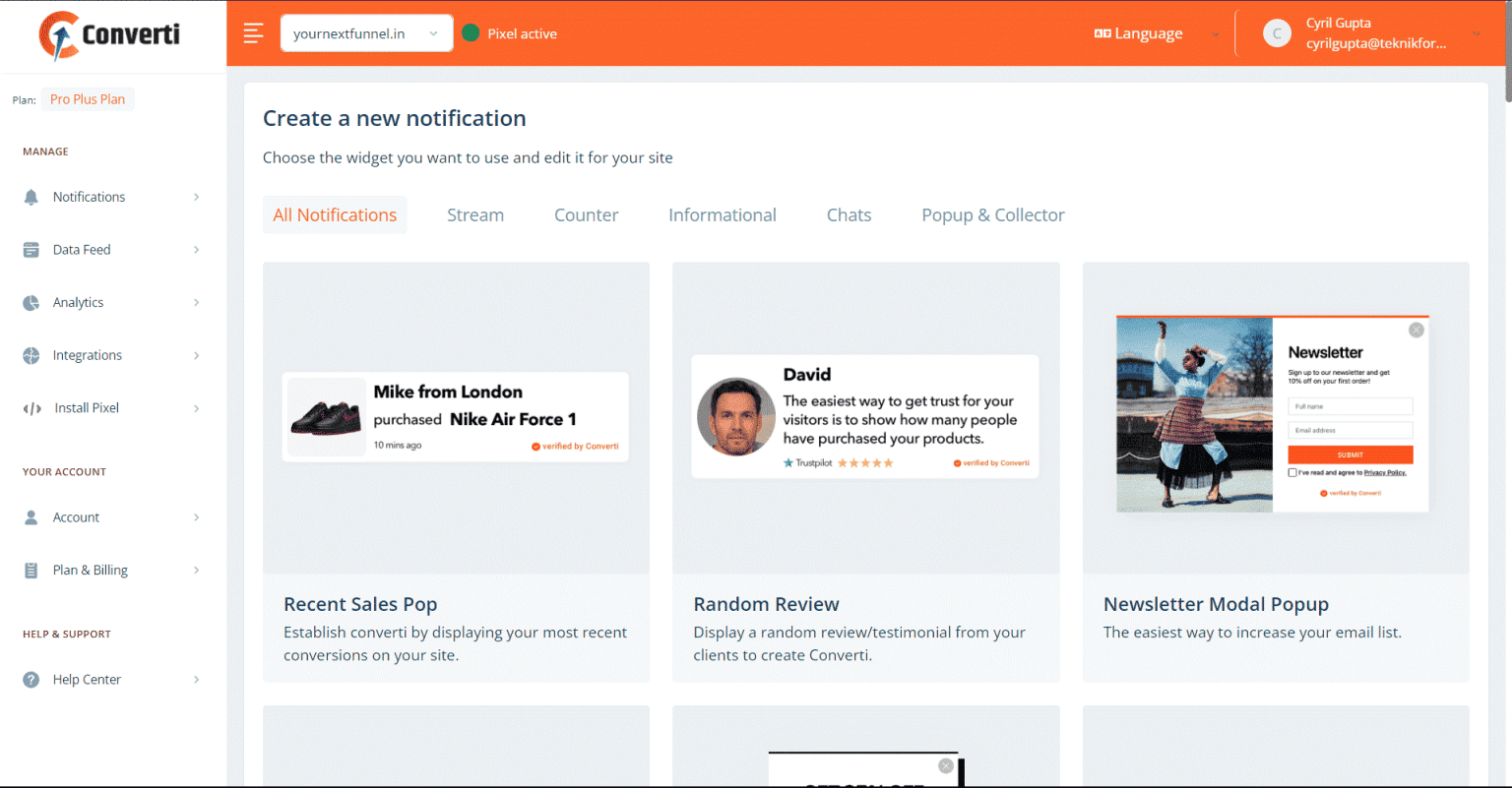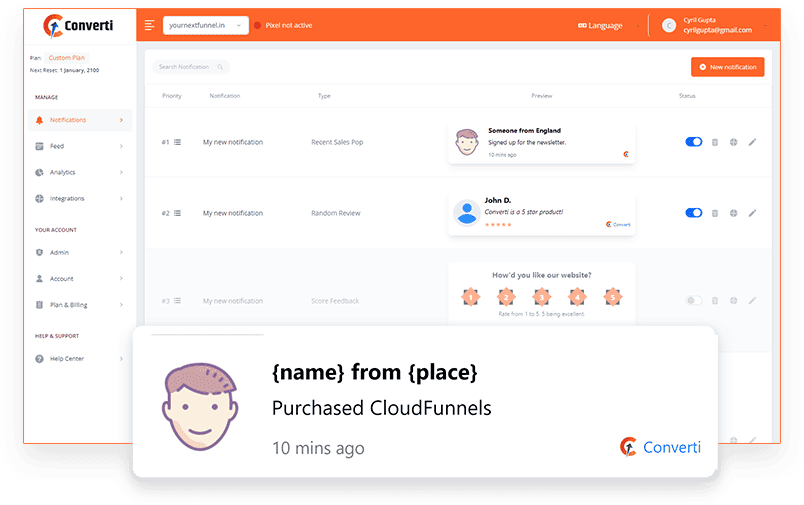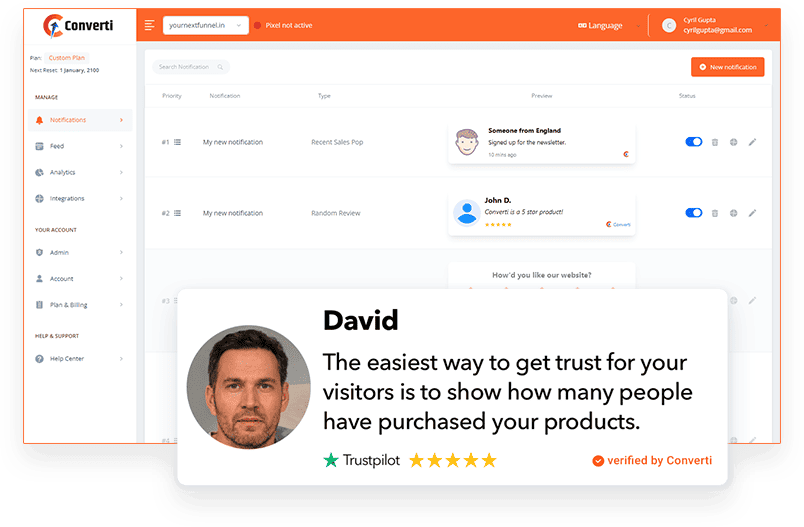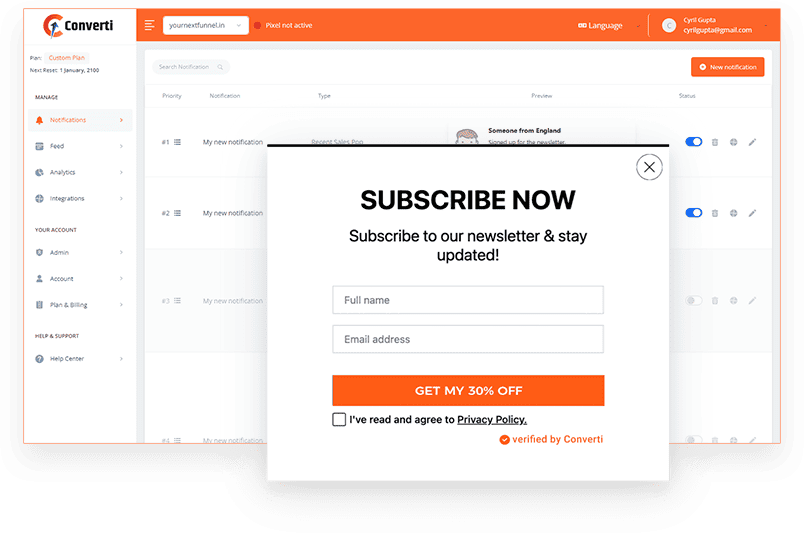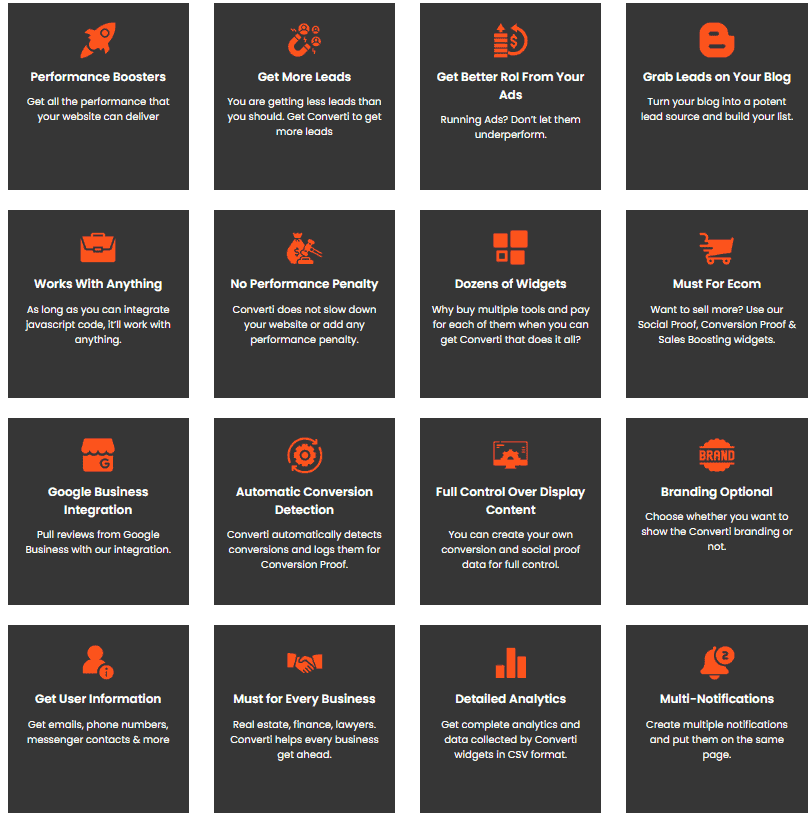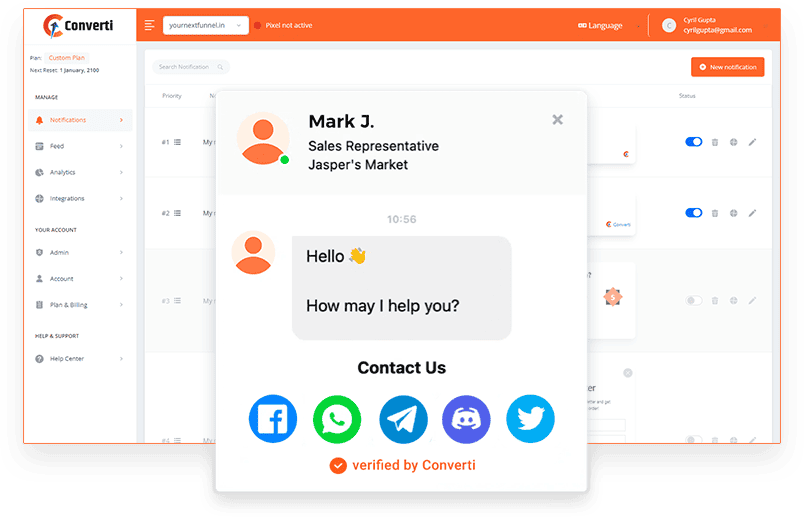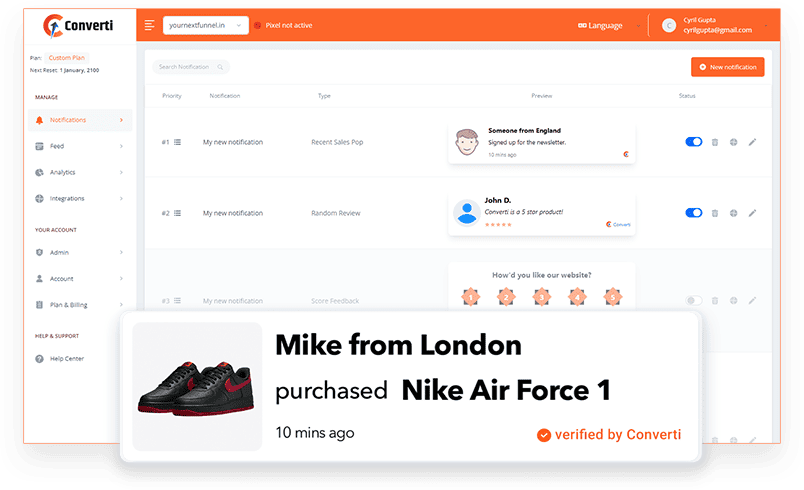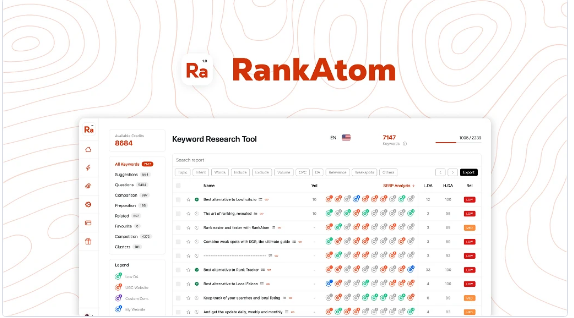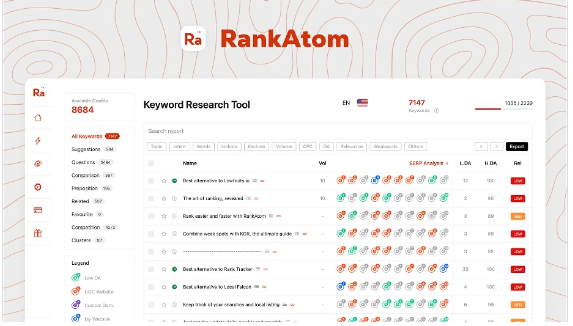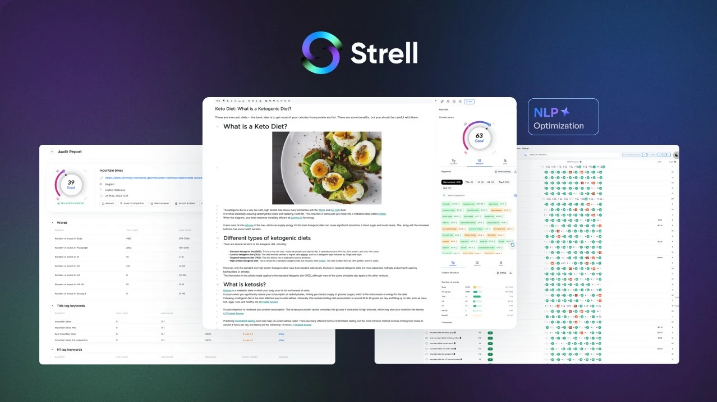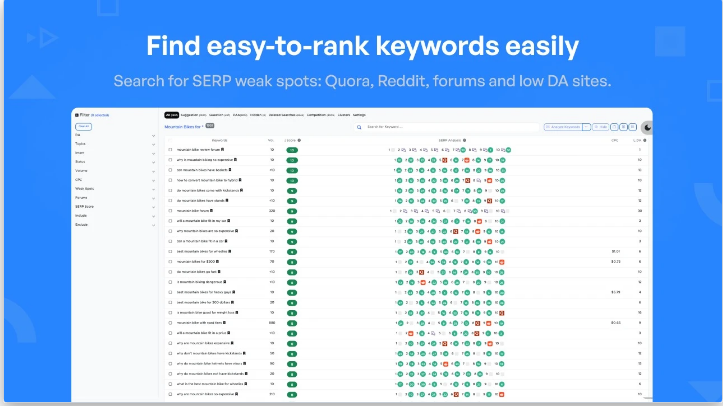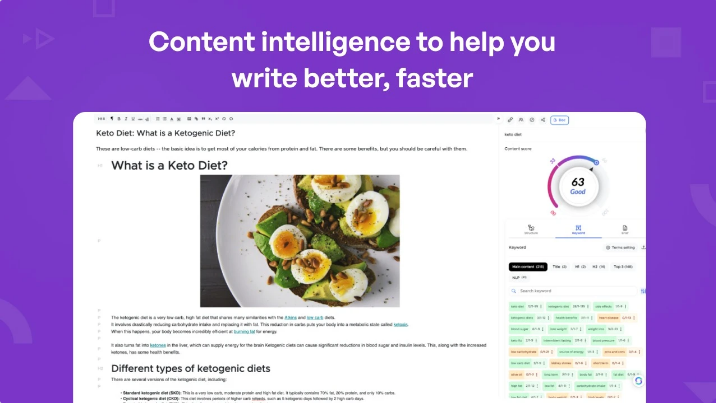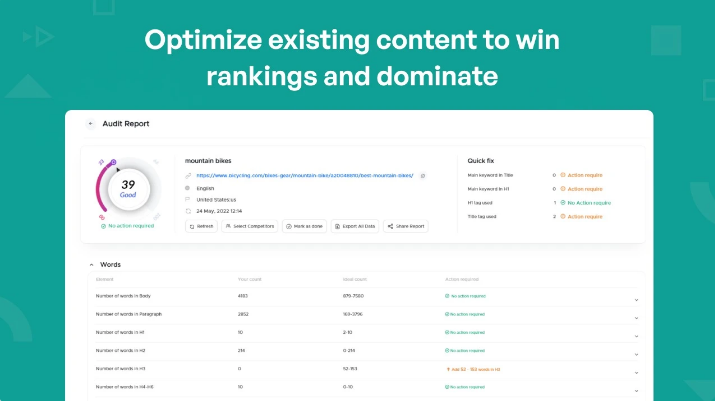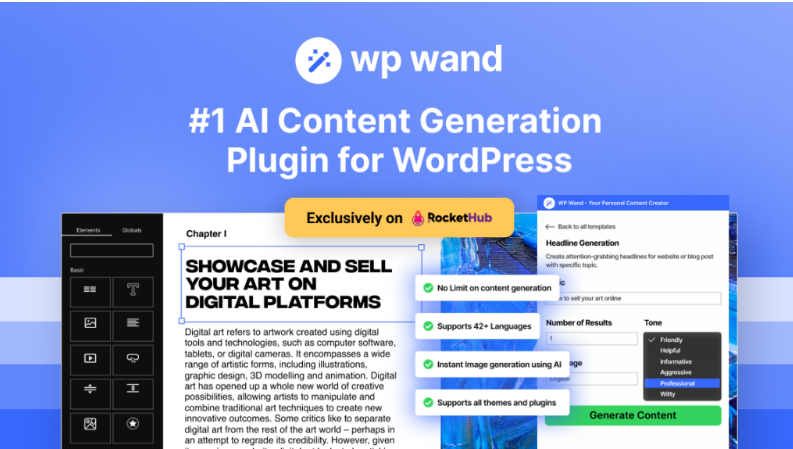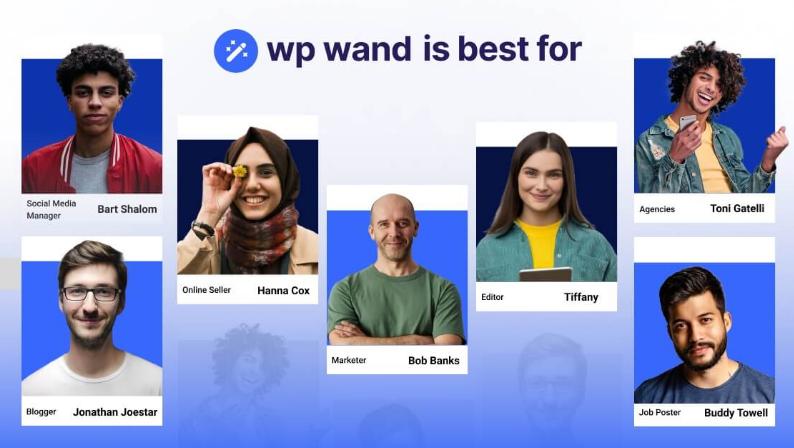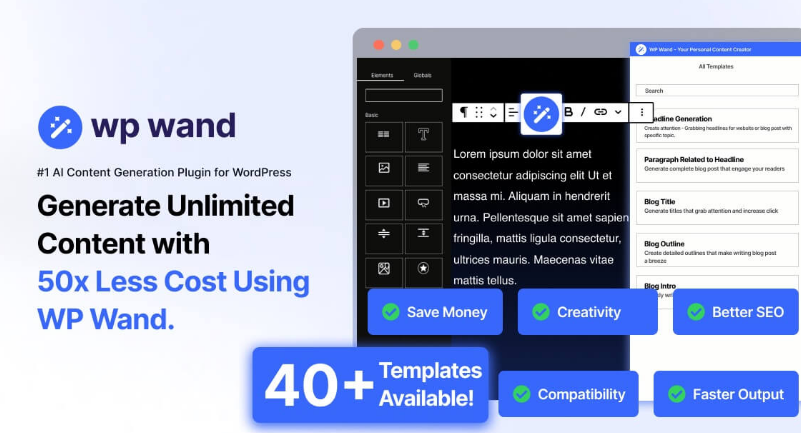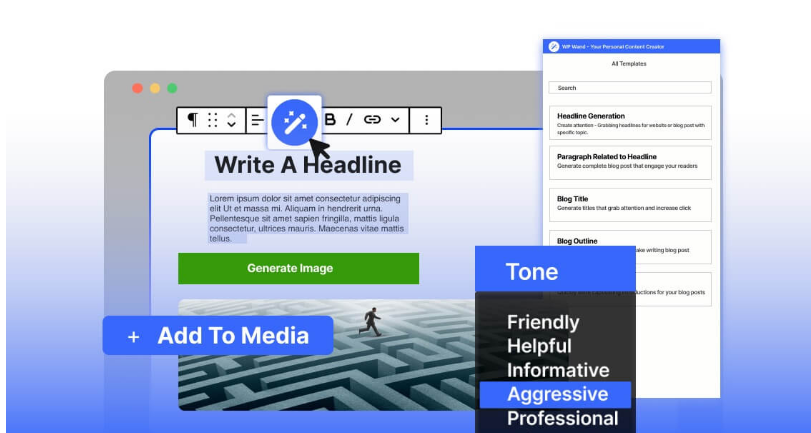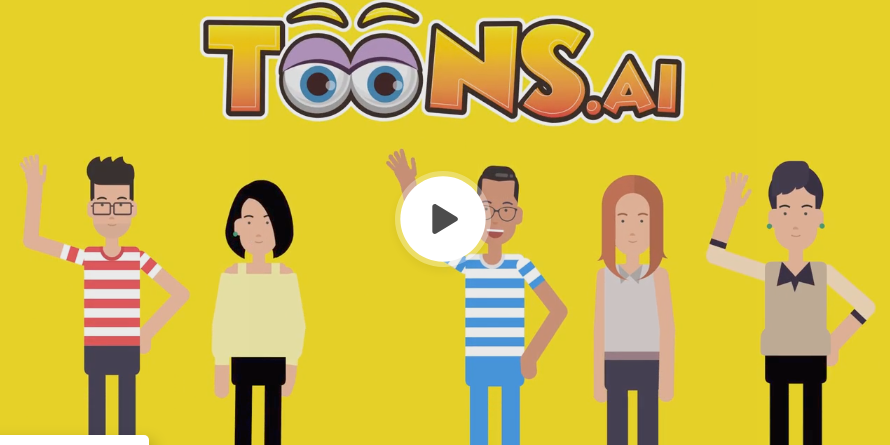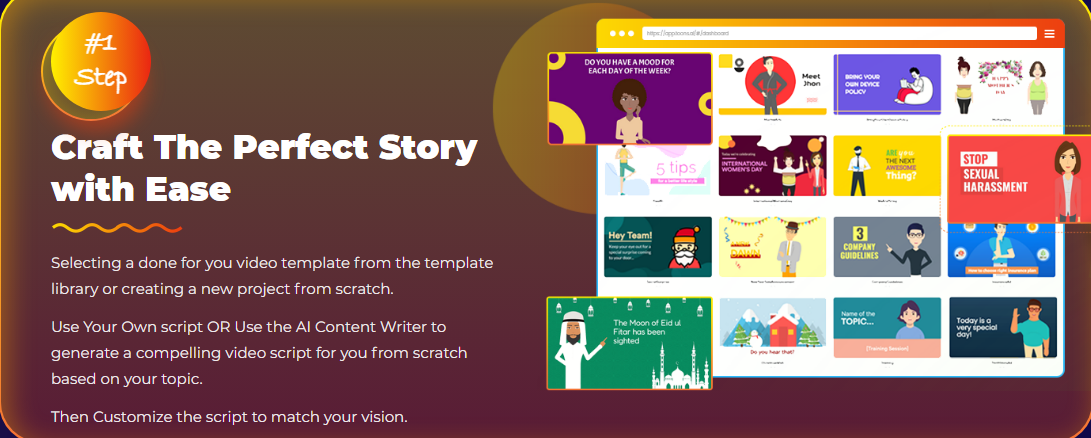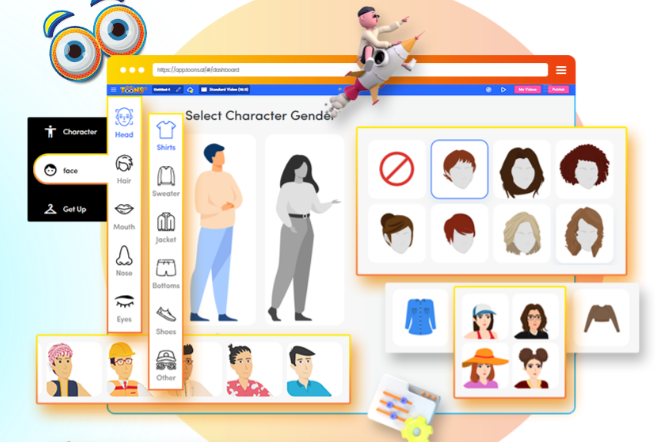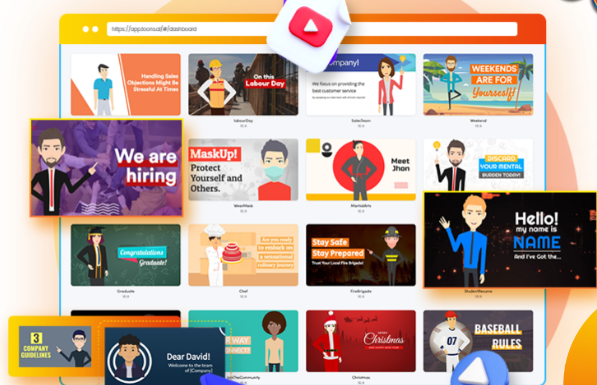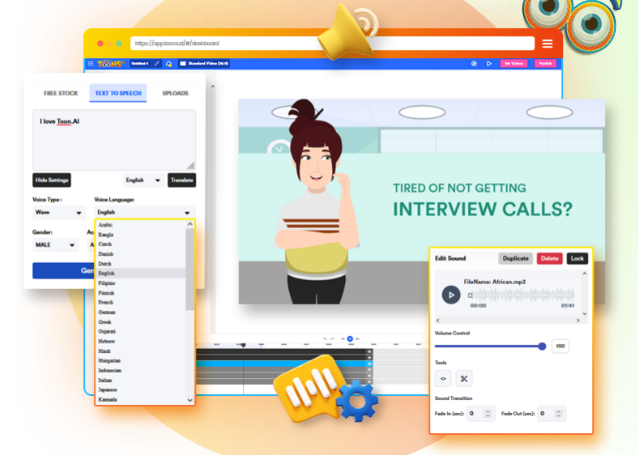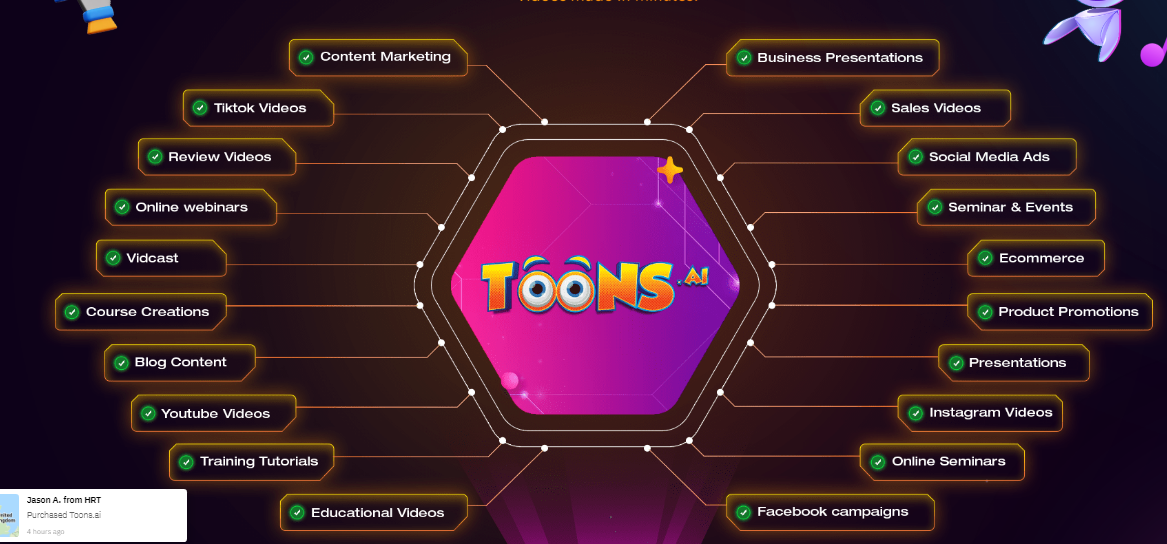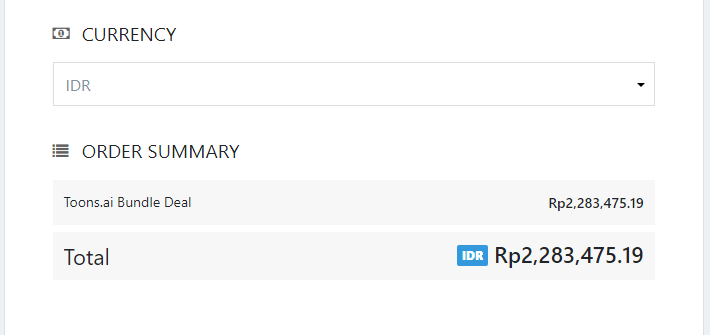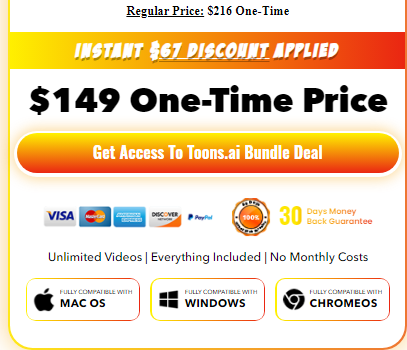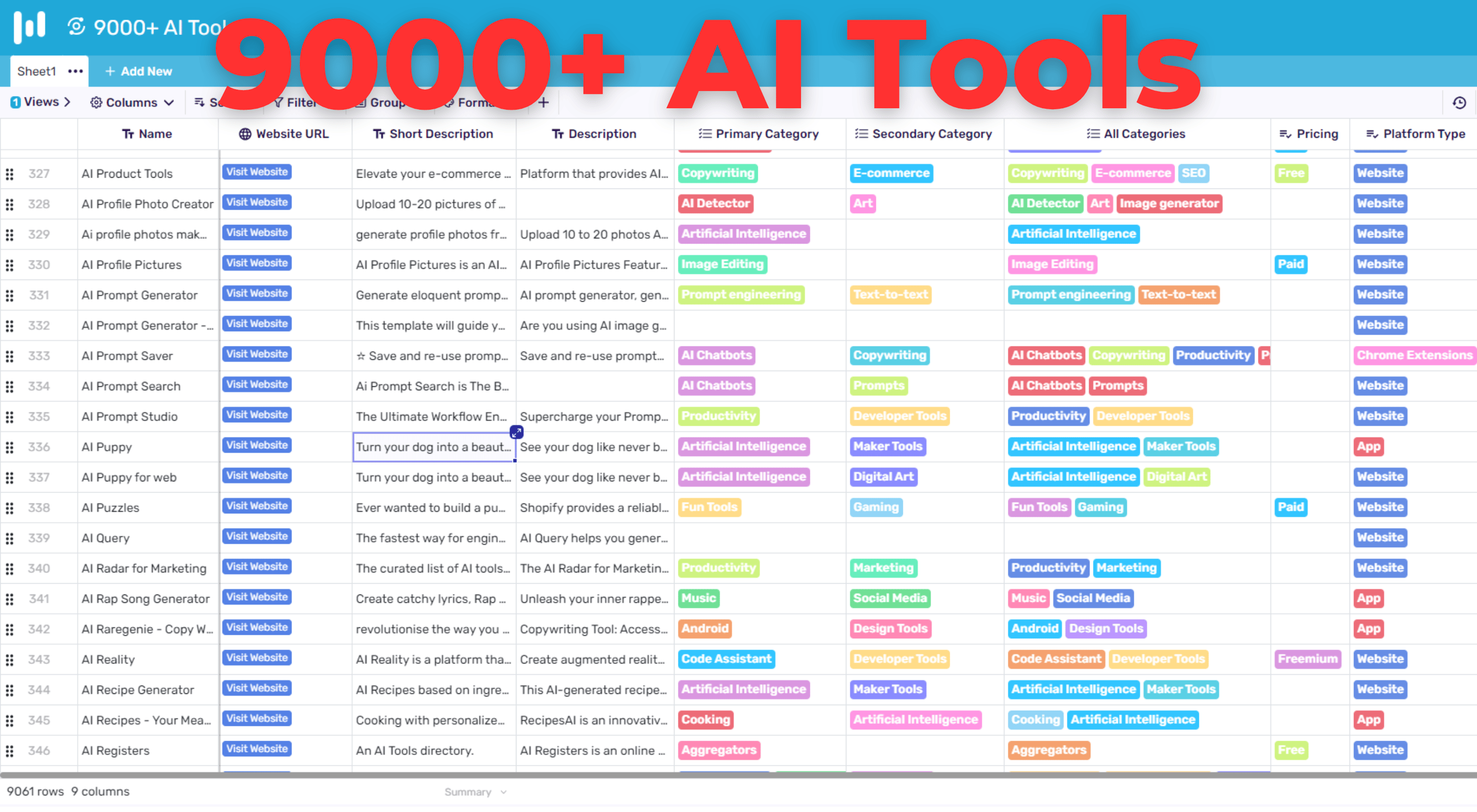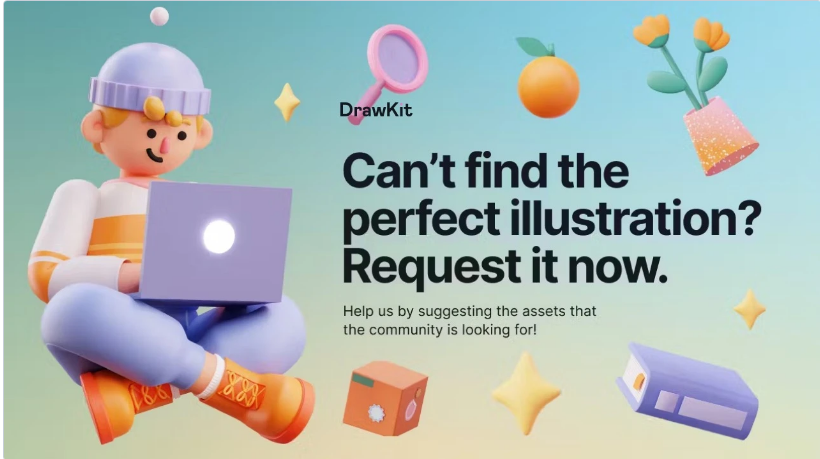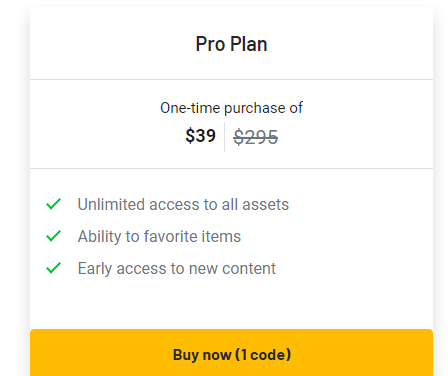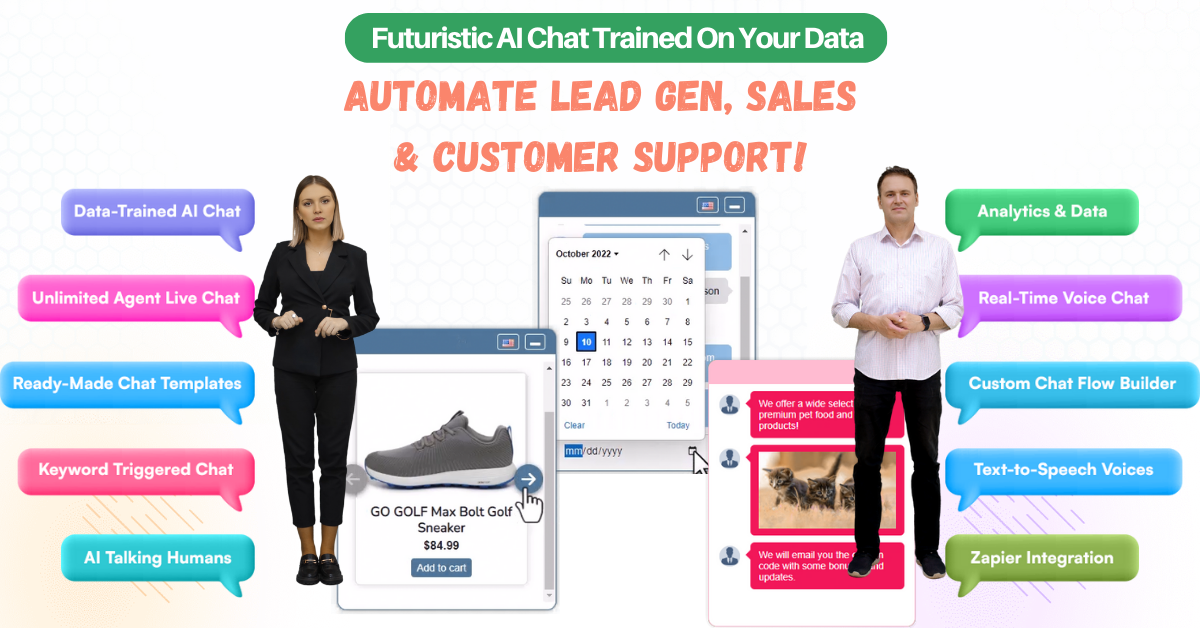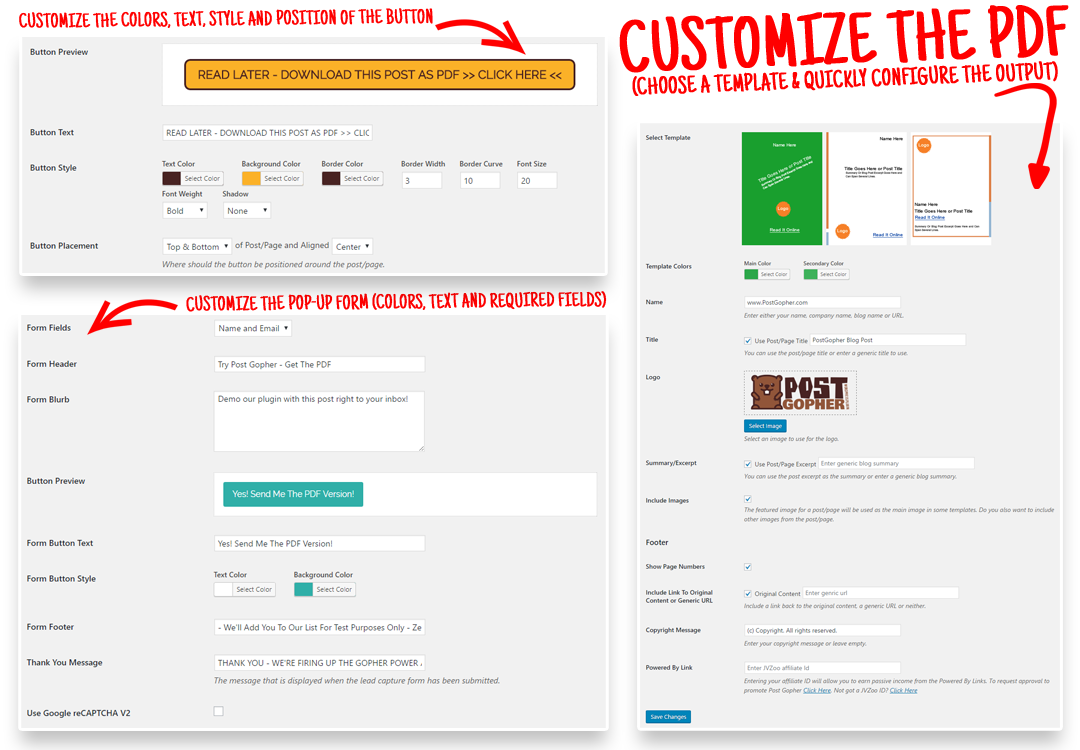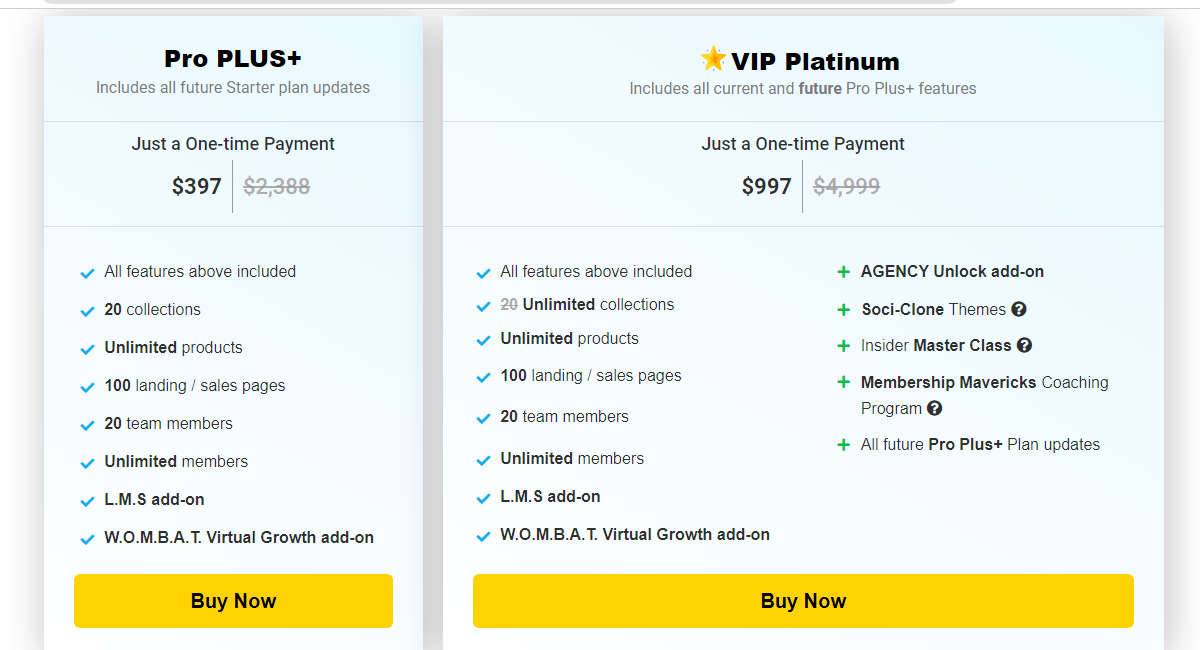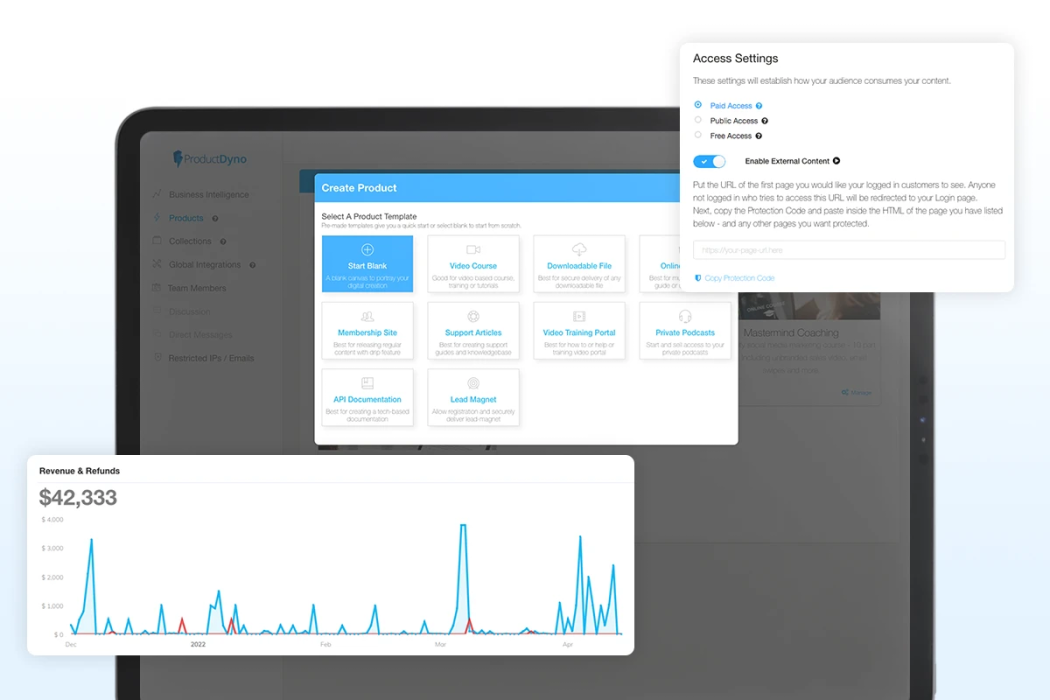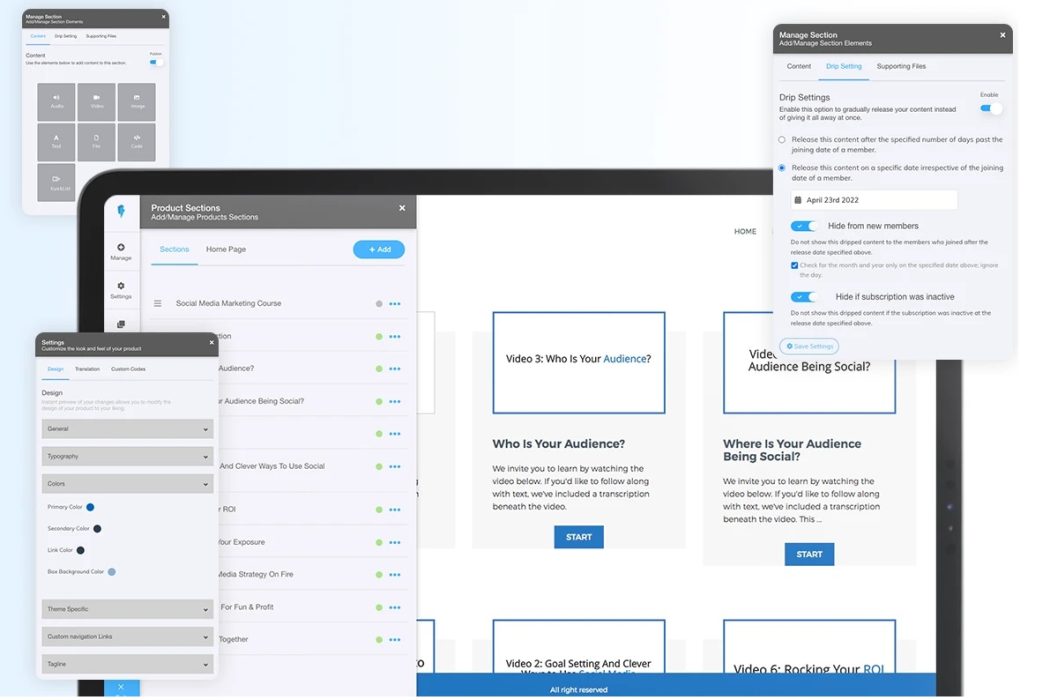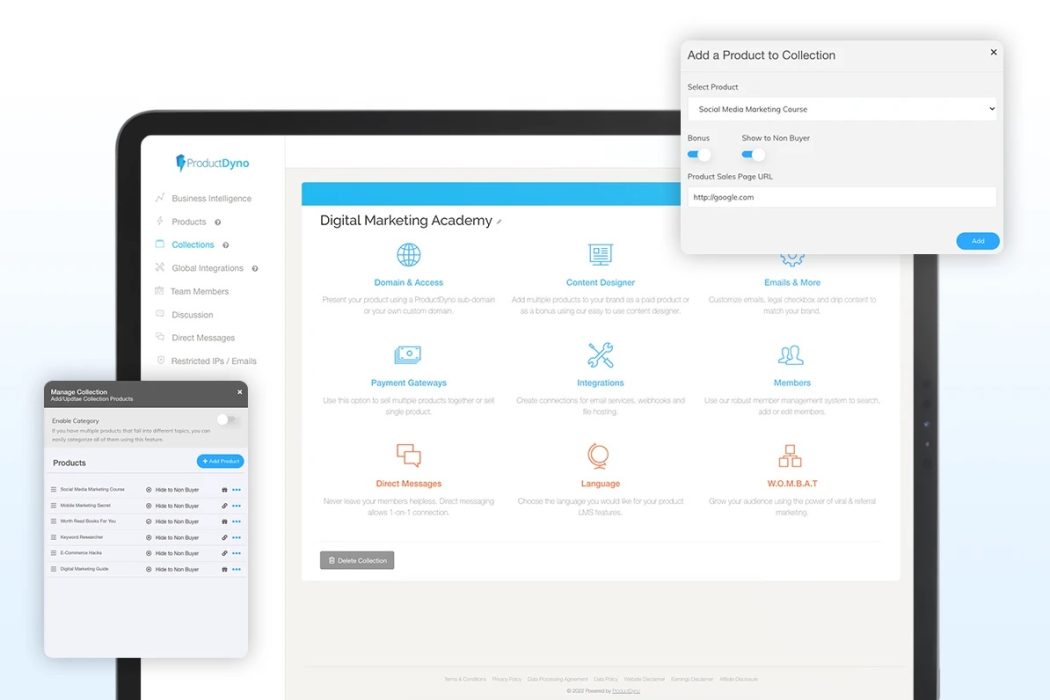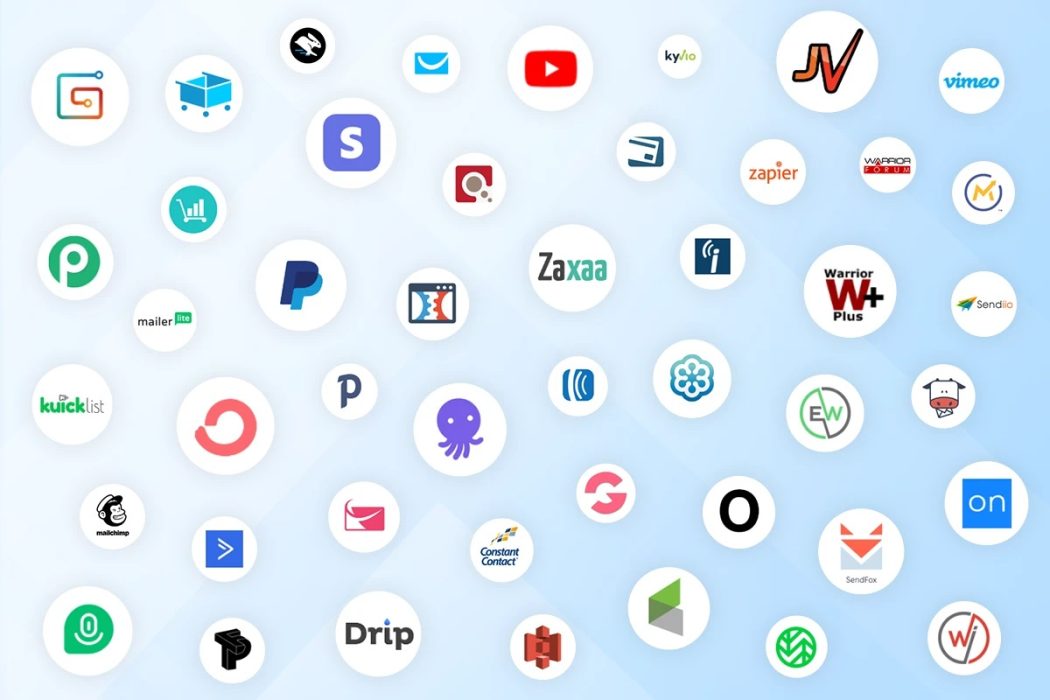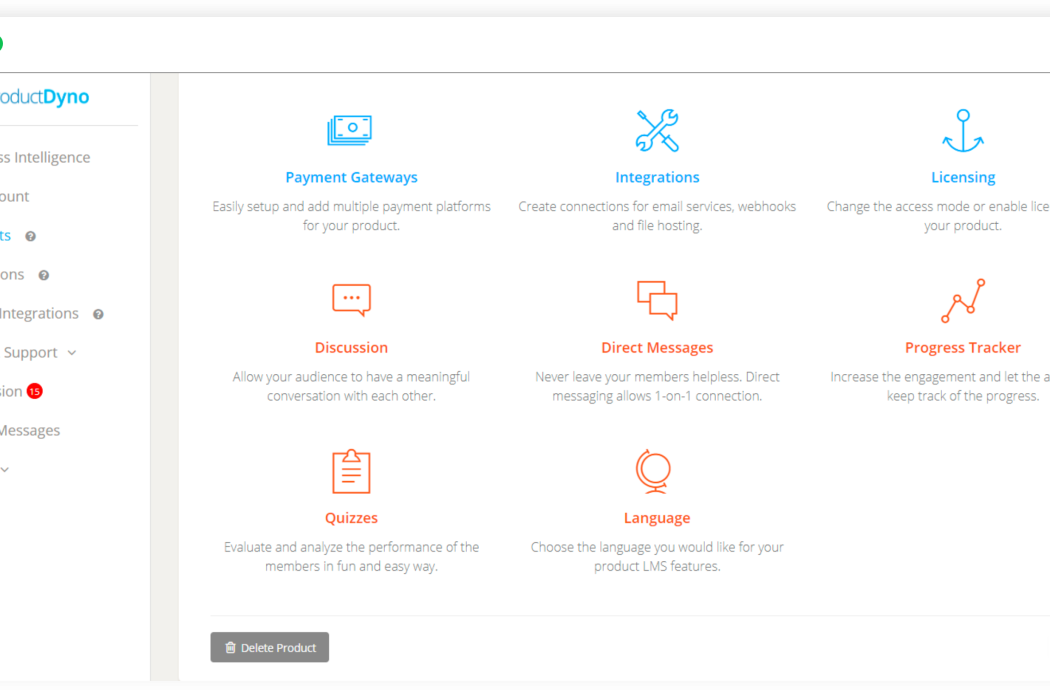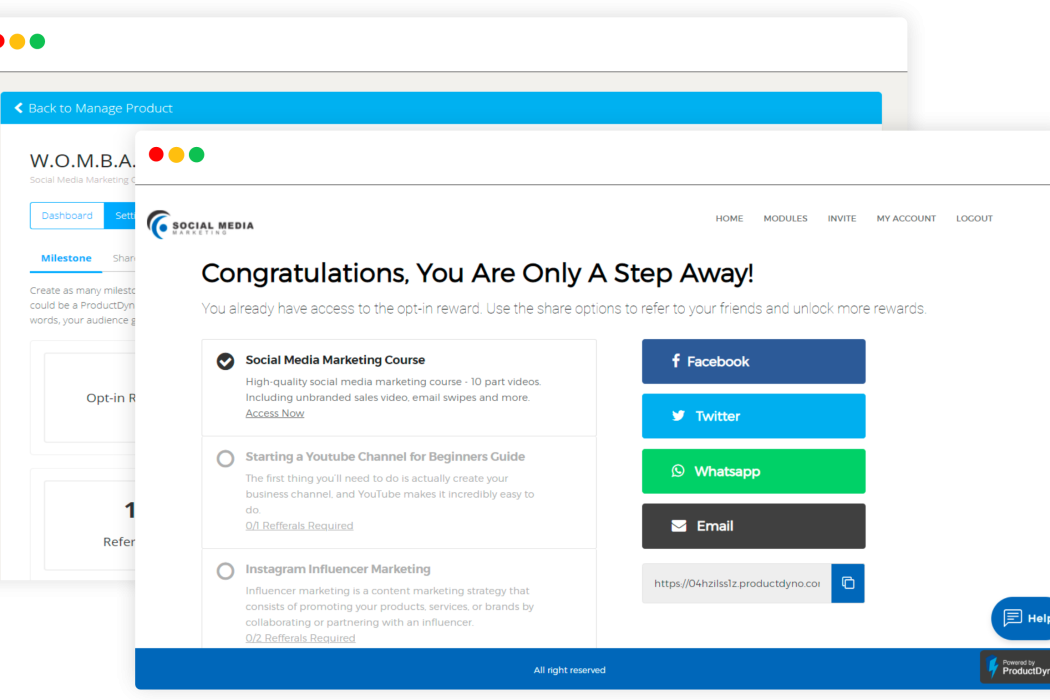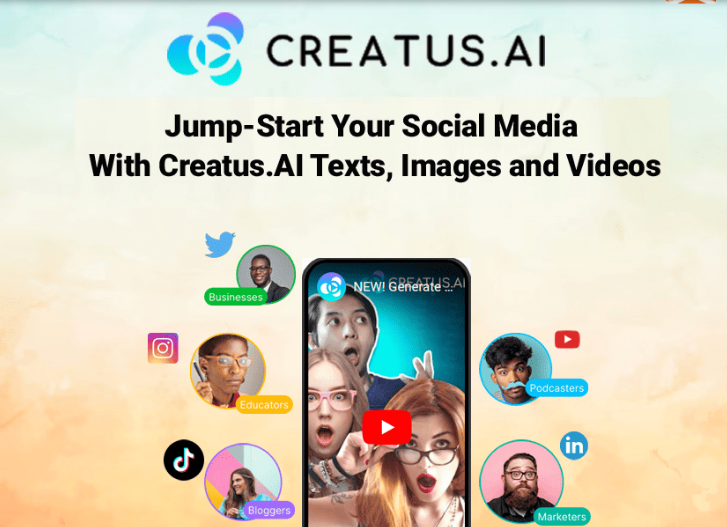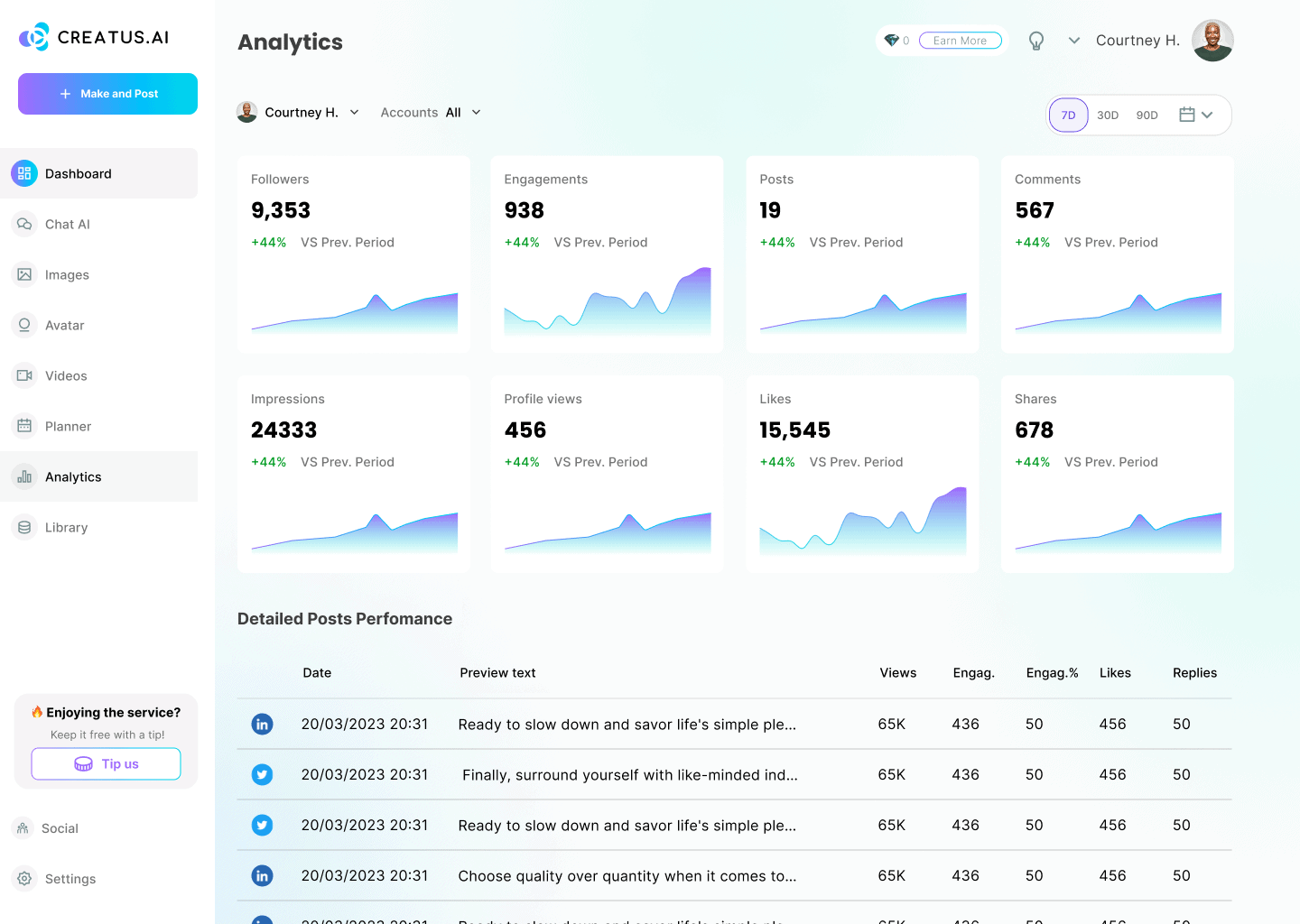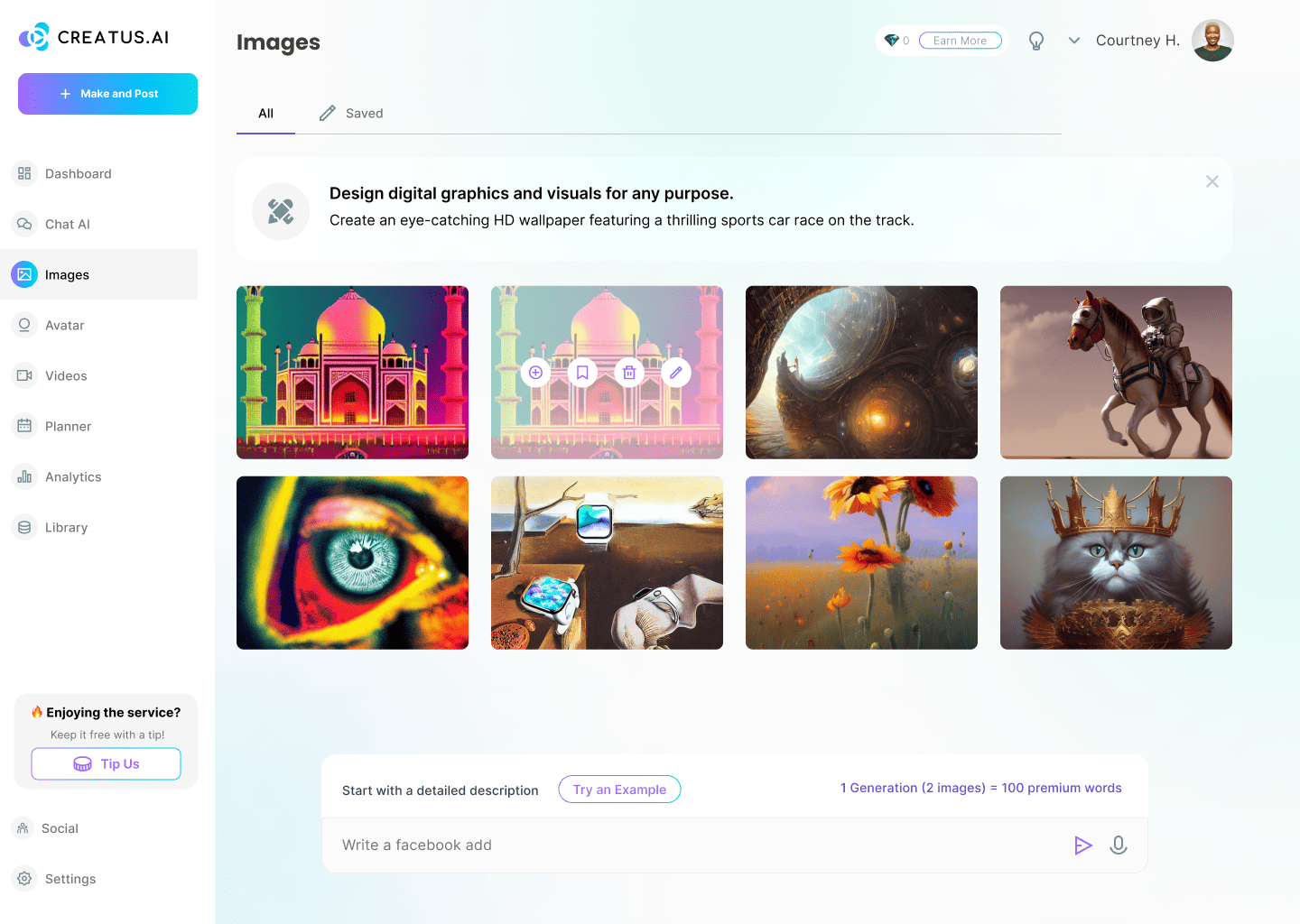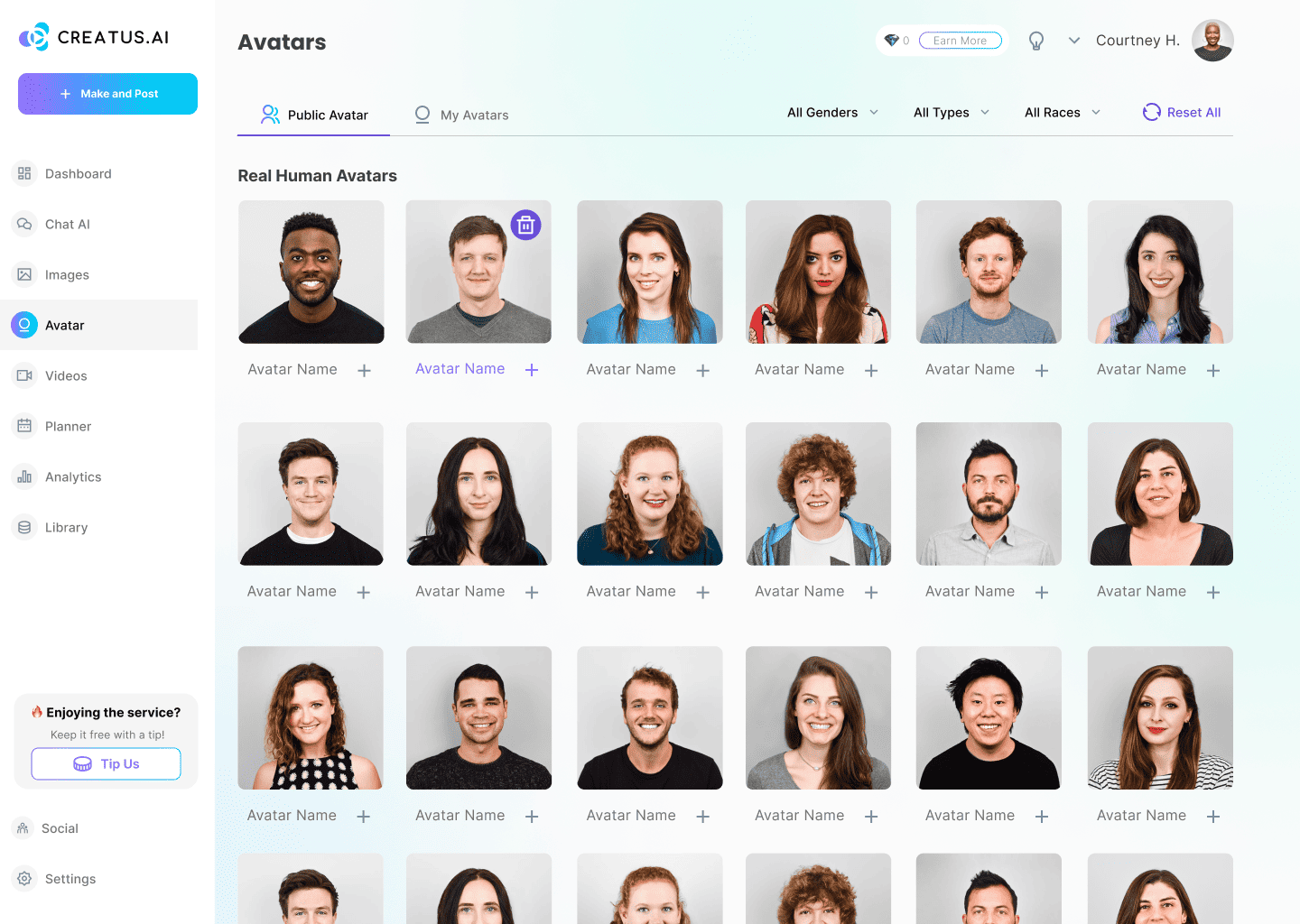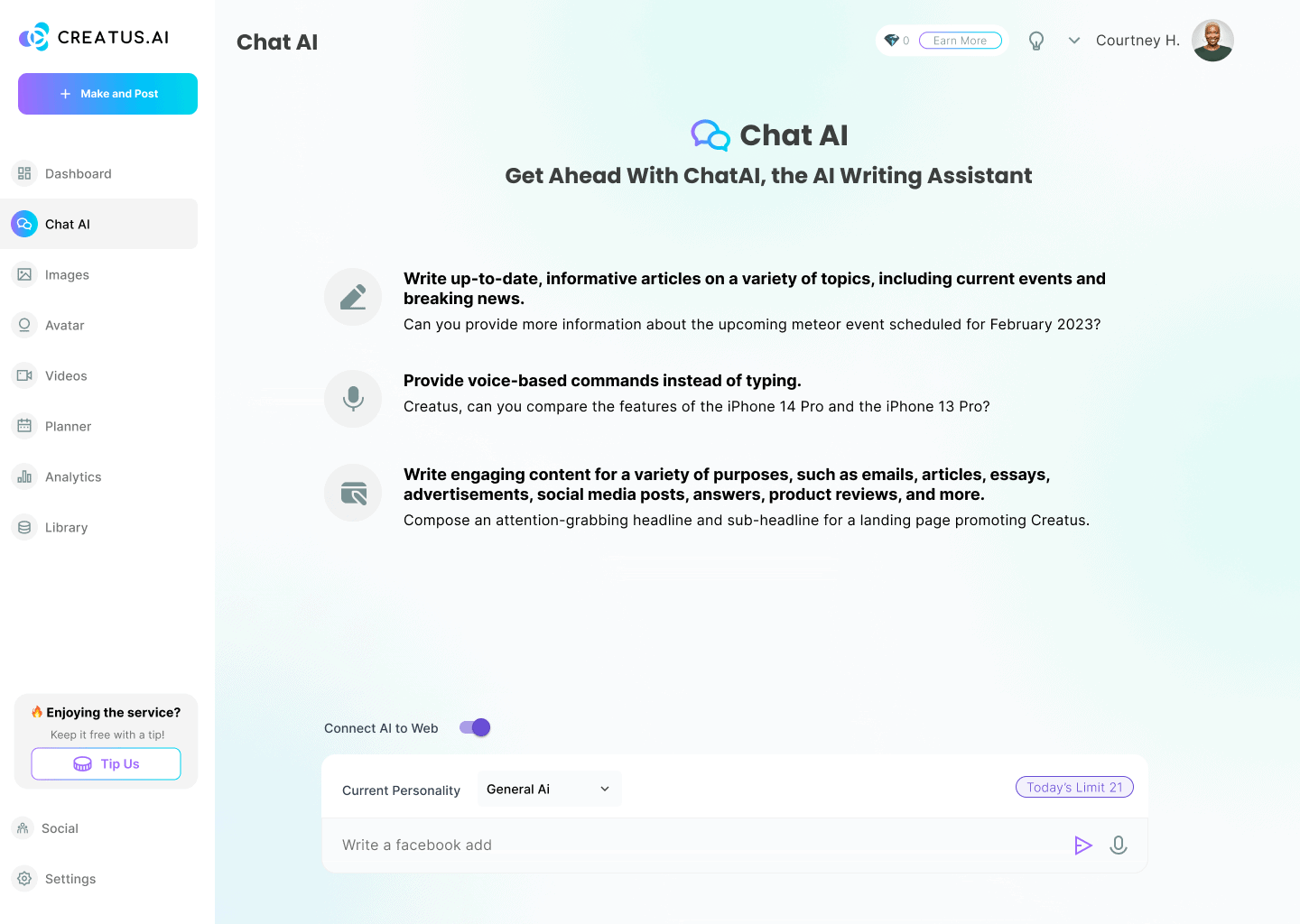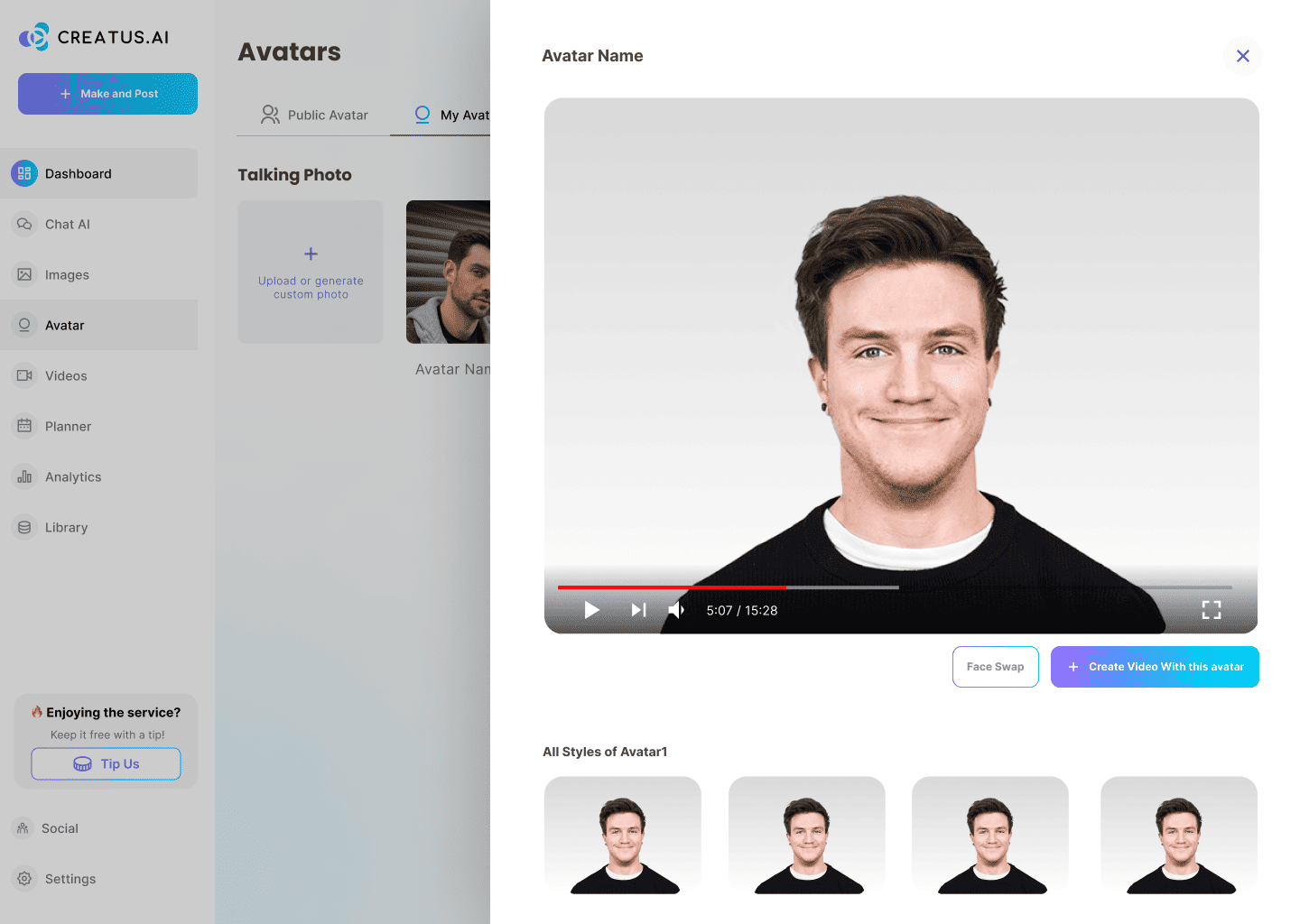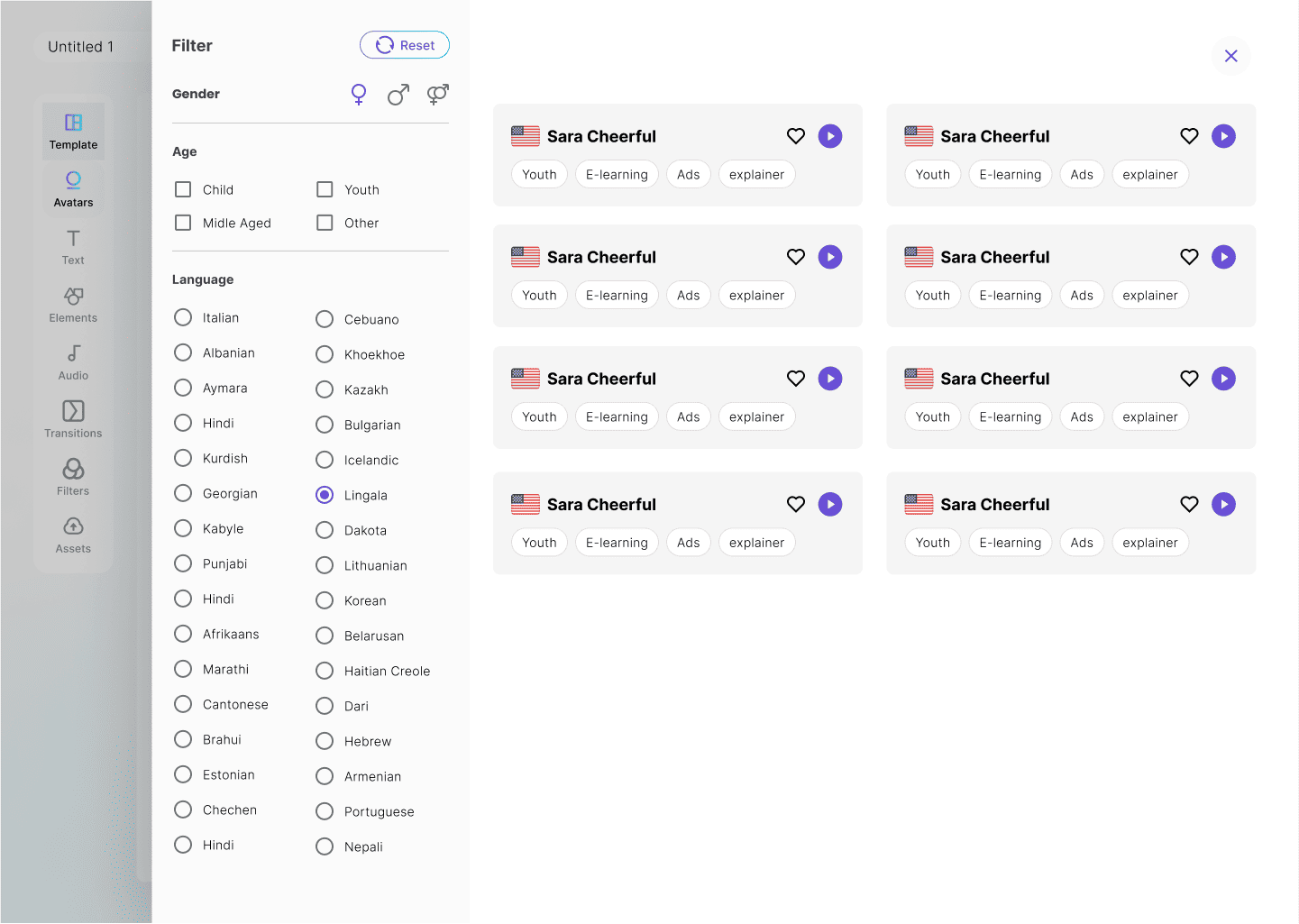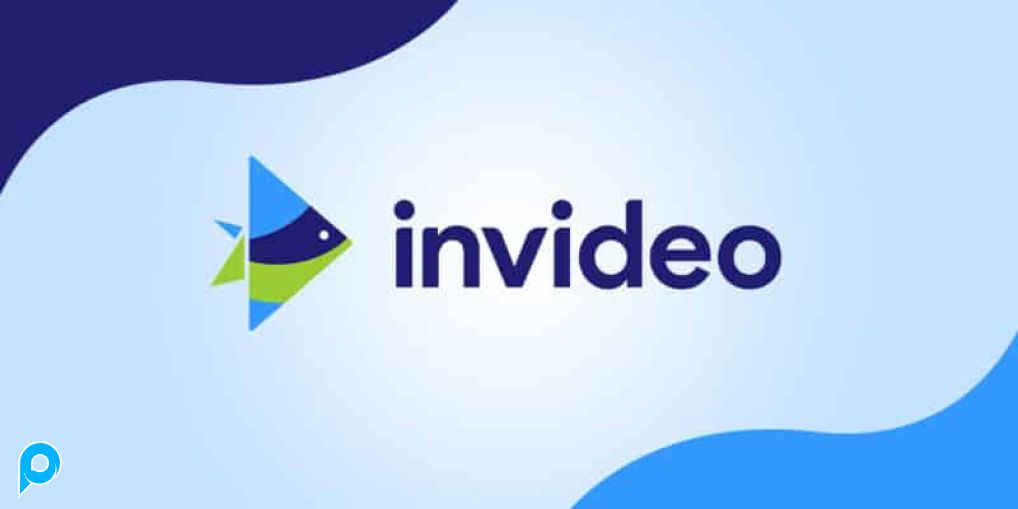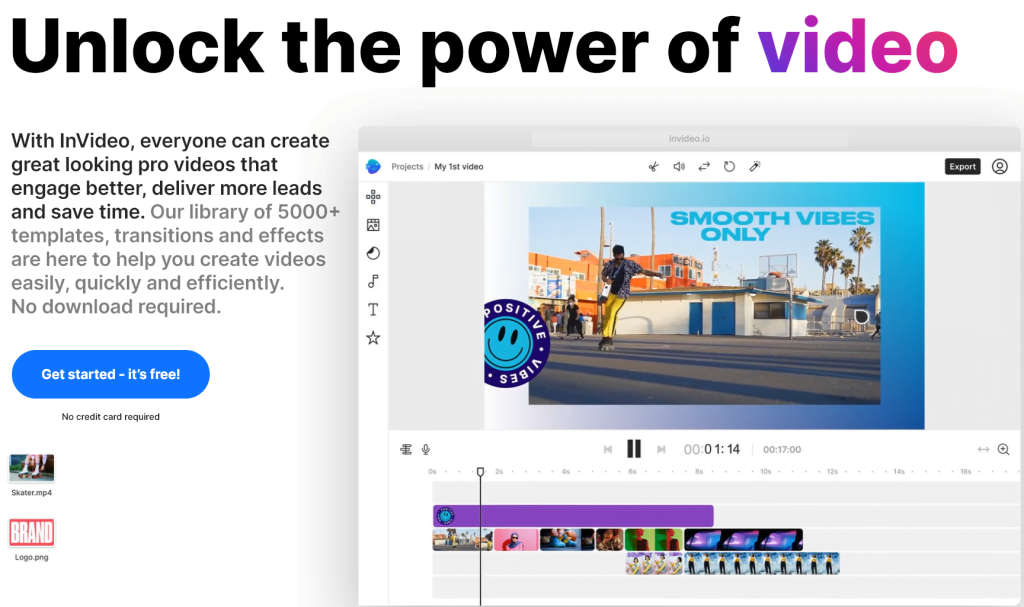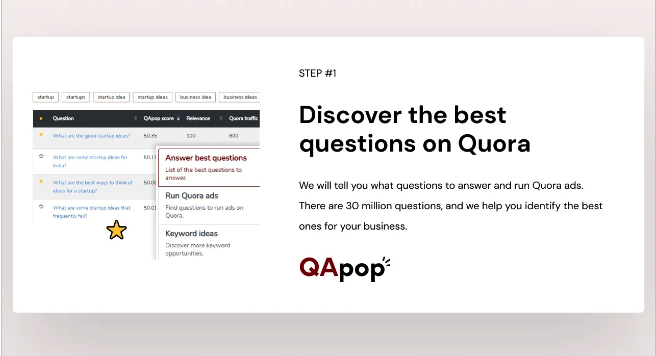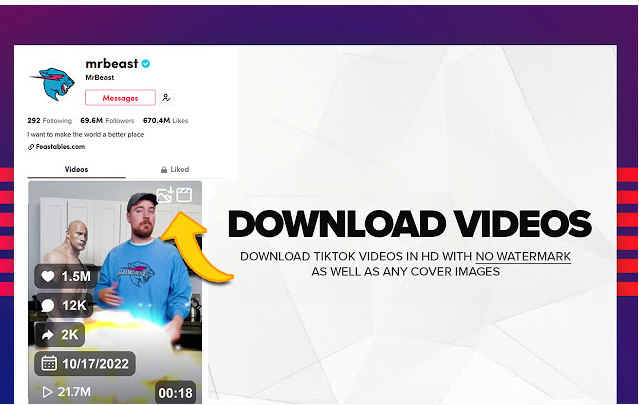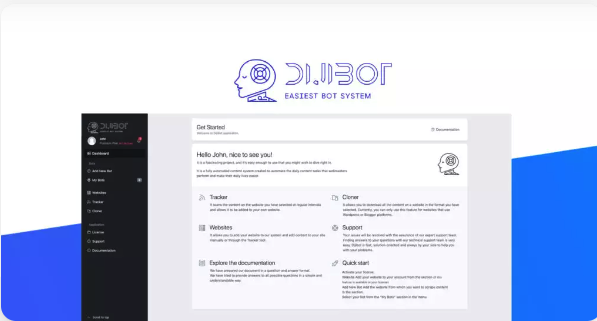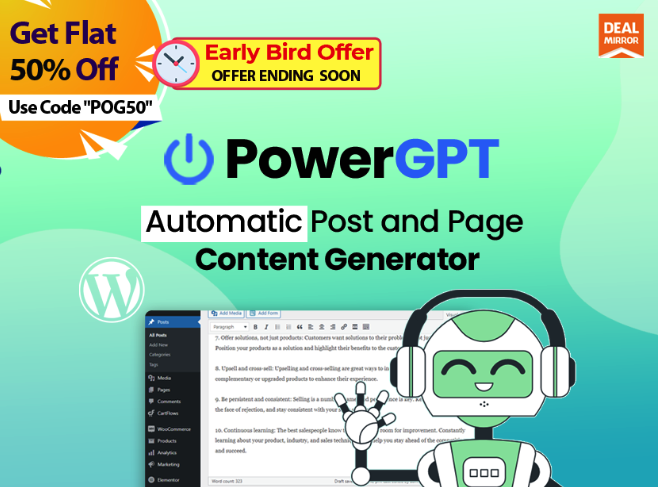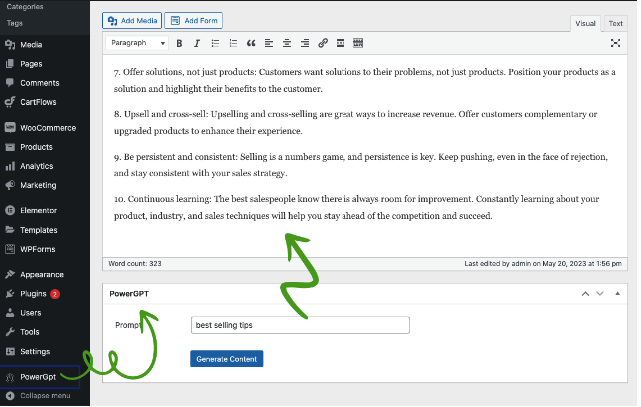Bring text to life and tap into new markets with AI-generated talking avatar videos!
Create Professional Avatars & Videos In A Few Minutes Right Within This Tool.Convert text to professional-looking AI presenter-led videos - no studio required!
Videos are a great way to communicate with your audience. Not only do they help establish trust, but they also help to engage your audience and keep their attention.
But creating video content can be a time-consuming and expensive process. You either have to go to a studio and hire someone to create a video or spend time and money on creating animations.
That's why you need this AI-powered video platform that makes it easy for businesses to create engaging videos without the hassle of production studios or animation.
This tool will become your “virtual studio” and assumes the role of actor, translator, voice-over artist, and editor, all rolled into one, with the power of machine learning and AI.
Instead of spending weeks in the studio recording, editing, and animating, you can create professional avatars and videos in a few minutes.
PitchGround Presents vidBoard.aividBoard.ai is the perfect tool for creating impactful video presentations. This AI-powered video platform will convert text to human-led videos without visiting a studio. Create stunning-looking video presentations at scale with vidBoard's pre-designed templates.
Choose from 125+ languages to communicate effectively through a video presentation with the help of digital avatars in different voices. Talk to your audience with confidence and impact using its proprietary AI-enhanced features.
Cut down video production cost and time by 80% and create stunning-looking video presentations at scale with vidBoard. So if you want to save time and money while communicating effectively with your audience, look no further than vidBoard.ai.
This video creation platform was adjudged #1 during its beta launch on Product Hunt. And were also part of the pre-Incubator Program of the DMZ- the world's leading tech incubator.
TL;DR:
vidBoard is an AI-powered video platform that produces human-led videos using pre-designed industry templates and AI-generated avatars that can speak in 125+ languages. Perfect for creating impactful video presentations without having to visit a studio.
Similar to: Synthesia, Rephrase, Hourone.
Intuitive UI and UX, easy-to-use platform, very stable.
Best for Solopreneurs, Freelancers, SMEs, Content Creators, and Agencies who need to create personalized video presentations quickly and effectively.
Critical Stats:
90% of customers say that watching product videos help them make purchasing decisions. (Source: Animoto.com)
80% of video marketers witness increased sales after investing in video content marketing. (Source: SmartInsights.com)
Companies that use video advertising can reduce customer acquisition costs by 50%. (Source: Oberlo.com)
90% of consumers are more likely to remember a video they saw compared to the text they read. (Source: invespcro.com)
Video helps to increase organic traffic from search engines by up to 157%. (Source: impactbnd.com)
Features:
Avatar Generation Using Just Front-Facing Photographs:
vidBoard converts a front-facing photograph into a talking head. You do not have to manually record your videos since just the front-facing photograph does the magic.
Audio Translation And Transcription In 125+ Languages:
You can choose which language the avatar should speak and present content in from a range of 125+ languages and multiple voices.
vidBoard also provides additional audio features like changing the pitch, speed, intonation, and style of the audio and adding pauses.
Add subtitles to your video presentations to make them more viewer-friendly in multiple languages!
Adding Presentation Elements:
vidBoard has a range of multimedia elements for the user to choose from. This includes text, word art assets, images, audio, video, background images, and videos to make the presentation more attractive.
Add multiple slides to your video to make each video presentation section unique. You can even upload a custom image of their liking to the presentation and add certain aesthetically pre-designed cover videos.
Pre-Designed Templates:
vidBoard provides 80+ pre-designed templates for users' everyday video creation needs. There is no need to design slides for presentation from scratch. Instead, you can simply choose from various templates specifically designed for industry-specific needs.
Realistic Avatars
Select from various realistic digital avatars to act as AI presenters in your video presentation, speaking different languages.
How To Use The vidBoard.ai?
Select a template and AI presenter - Choose from various pre-designed templates and select your AI presenter.
Type in your script - Type in or paste your script and turn it into speech in 125+ languages.
Add multimedia assets and export - Add images, sounds, gifs, etc. and export them based on your needs.
And create HD presentation videos in under 5 minutes.
Some Interesting Use Cases:
1. Corporate entities can use vidBoard to create HR, onboarding, offboarding, and internal training videos, among other things.
2. E-commerce companies can use vidBoard for creating product explainer videos, product walkthrough videos, and marketing videos.
3. Ed-tech companies can use vidBoard to create educational videos at scale and in different languages.
4. Individual content creators like prosumers, restaurant owners, salon owners, bloggers, visual designers, influencers, lawyers, etc., can use vidBoard to create visual content featuring their avatars speaking in different languages. They do not need to face cameras and record hours of videos for their audience; just a script and a front-facing photograph serve the purpose.
Why are businesses choosing vidBoard.ai over the rest:
- Talking avatars are generated using human photographs without any SDKs, without the trouble of visiting a studio, and generating several hours of training videos for avatar generation.
- Near realistic lip sync.
- Computationally affordable – We are affordable for mass-market (B2B and B2C).
- Speech translation and transcription (subtitles) in 125+ languages.
- Video generation in minutes, which is exponentially lesser than the market standards.
- Available on a lifetime deal for a limited period.
Create professional-looking presenter-led videos with ease with the power of AI using vidBoard.
The best part? You will pay just once and can use vidBoard.ai for a lifetime; grab your lifetime deal today.
Roadmap - https://trello.com/b/9JWmwu32/vidboard_roadmap
How can I create videos using my avatar?
vidBoard’s awesome AI algorithm allows you to create your avatar by just uploading your front-facing photograph. In order to create your avatar, log in to your account.
On the presentation canvas, select “Avatars” from the left-hand panel and then select “Your Avatar”. Click on “Create Avatar” and read the guidelines for uploading your photograph. Read the disclaimer and select “I agree”. You will then be asked to upload and adjust your front-facing photograph onto the tool. While doing so, please ensure that your entire face comes inside the ring (from the top of your head to the chin). Please have a look at the sample images available on this page for a better understanding of the photo requirements.
After you have adjusted the photo, upload the same by clicking on “Upload Image”. You will receive an email confirming the receipt of your photo. We will then review the photo as per the guidelines and email you when your avatar is ready for use. In case your photo does not conform to our guidelines, we will inform you and ask you to upload a new photograph.
Once your photo has been approved from our end, the same will be visible under the “Your Avatars” section of the canvas. You can then use your avatar to present content in 125+ languages!
In what languages can the avatar speak in?
With vidBoard, you can make an avatar talk in 125+ languages. Yes, you heard that right. Some popular languages include English (USA), English (UK), French (Canada), French (France), Arabic (Saudi Arabia), Chinese, German, Hebrew, Japanese, Korean, Norwegian, Polish, Hindi, Marathi, Kannada and Tamil.
You can also add subtitles in different languages and change the pitch and speed of the audio. You can also choose different styles of voice and add breaks/silences to the audio.
Can I change the background colour of avatars?
vidBoard provides a range of pre-made avatars with different coloured backgrounds including black and white. To choose an avatar, select “Avatar” from the left-side panel of the canvas and click on the avatar of your liking. A tray of available options will then open for you to choose from. Select the coloured background avatar you want to present your content. That avatar will appear on the canvas.
Can I upload images on the canvas from my computer?
vidBoard provides millions of image assets for the user to choose from. These can be used as background or image assets on the slide. Moreover, the user can also upload a custom image from his/her computer.
Click on “BG” or “Image” from the left-side panel of the canvas and select “Add Custom” to upload an image as a background or as an image. All uploaded image assets would be visible under the “Add Custom” option. The user can then select any image and use it in the presentation.
Can I change the colour of the assets present on the canvas?
vidBoard provides a range of asset options like text, shapes, lines, arrows, icons and infographics. These assets can be added to the slide to make it more interactive and presentable. The user can also change the colour of these assets to his/her liking.
Assets can be added by selecting them from the left-side panel of the canvas. The option of changing the colour of the asset will be visible when the user selects the asset on the slide.
Can I copy assets on the slide?
Yes. Assets added on the slide can be copied. Once the asset is added to the slide, the user is required to click on the asset he/she wants to copy. A panel will open on the left side with options for copying assets, changing the colour of assets, deleting the assets, adding animation to the assets etc.
Can I preview the video before generation?
vidBoard provides you with the option of previewing your video before clicking on the “Generate Video” option. After you have selected the avatar, and added script and other multimedia assets (images, videos, cover videos, music, animated text) to your presentation, click on the “Preview Video” button available on the right side of the canvas.
You will be able to see a preview with all the animations and multimedia assets. Please note that the preview video option does not include the talking avatar. Therefore, in the preview video, you will not be able to see the avatar speaking. You will only be able to see the look and feel of the entire presentation will all assets and animations.
How can I access the generated video/s?
After you have clicked on the “Generate Video” option, you are not required to stay on the canvas and wait for the video to get rendered. Once the video has been generated, we will email you the link to access the same. The rendered video will also be available in the “My videos” section of your vidBoard dashboard.
You can download the video and/or share it on social media platforms.
Will the limit of characters per video go up in the future?
Yes, it will be increased in the future. Currently limited by the capabilities of AI. As the technology advances, this limit will go up.
Will the limit for number of slides per video go up in the future?
Yes, it will be increased in the future. Currently limited by the capabilities of AI. As the technology advances, this limit will go up.
How can I create longer videos, eg. 10 minutes?
You can render multiple videos and then club them together inside your preferred editor. As the AI capabilities will improve in the future, you can create much longer video in a single rendering inside Vidboard in the future.
Whom can I contact in case of technical glitches?
In case of technical difficulties or glitches, please contact [email protected]. We will revert within 1-2 business days.
You can also email [email protected] if you have any feedback on the tool or want any features to be included in the tool. We will be more than happy to hear from you :)